Site-to-Site VPN Setup With MikroTik Routers A Comprehensive Guide

Are you looking to configure a site-to-site IPSec VPN tunnel on your Mikrotik Router but don't know where to start? In this article, we will guide you on how to set up a site-to-site IPSec VPN Tunnel Configuration on your Mikrotik Router.
But before we dive into the details, let's first define what an IPSec VPN Tunnel is.
An IPSec VPN Tunnel is a secure way to connect two networks together over the internet. It allows for the secure transmission of data between the two networks as if they were on the same local network. IPSec stands for Internet Protocol Security and is a protocol used to secure communication over IP networks by authenticating and encrypting each IP packet of a communication session.
Now that we know what an IPSec VPN Tunnel is, let's proceed with the configuration process.
Details
Step 1: Configure Network Interfaces
The first step is to configure the network interfaces on each Mikrotik Router that will be used to establish the VPN tunnel. This involves defining IP addresses, subnet masks, and DNS servers for each interface.
To do this, go to IP > Addresses in the Mikrotik Router's menu and add a new address for each interface.
Step 2: Create IPSec Policy Proposal
The next step is to create an IPSec policy proposal, which is a set of parameters that will be used to configure the VPN tunnel. This includes encryption algorithms, authentication methods, and other security parameters.
To create the IPSec policy proposal, go to IP > IPSec > Proposals in the Mikrotik Router's menu and add a new proposal.
Step 3: Create IPSec Peer
The IPSec peer is the other Mikrotik Router that you want to establish the VPN tunnel with. To create the IPSec peer, go to IP > IPSec > Peers in the Mikrotik Router's menu and add a new peer.
Step 4: Create IPSec Policy
The IPSec policy specifies how the IPSec peer will be used to establish the VPN tunnel. This includes defining the local and remote IP addresses, the authentication method, and the encryption algorithm.
To create the IPSec policy, go to IP > IPSec > Policies in the Mikrotik Router's menu and add a new policy.
Step 5: Create NAT Rule
The NAT rule is used to translate the source IP address of the packets that are sent over the VPN tunnel. This is necessary because the Mikrotik Router has to know where to send the packets on the other end of the VPN tunnel.
To create the NAT rule, go to IP > Firewall > NAT in the Mikrotik Router's menu and add a new rule.
Step 6: Create Route
The route defines how the Mikrotik Router will send packets that are destined for the remote network over the VPN tunnel.
To create the route, go to IP > Routes in the Mikrotik Router's menu and add a new route.
Step 7: Verify Configuration
The final step is to verify the configuration of the VPN tunnel. To do this, go to IP > IPSec > Peers in the Mikrotik Router's menu and click on the Connect button for the IPSec peer that you just created.
If the VPN tunnel is successfully established, you should see a green status indicator and a message that says "Established."
Tips
- Make sure to use strong passwords and encryption algorithms to secure your VPN tunnel.
- Test your VPN tunnel thoroughly before using it in a production environment.
- Keep track of your IPSec policy proposals, peers, policies, NAT rules, and routes to ensure that they are configured correctly.
FAQ
What is an IPSec VPN Tunnel?
An IPSec VPN Tunnel is a secure way to connect two networks together over the internet. It allows for the secure transmission of data between the two networks as if they were on the same local network.
What is an IPSec Policy Proposal?
An IPSec Policy Proposal is a set of parameters that will be used to configure the VPN tunnel. This includes encryption algorithms, authentication methods, and other security parameters.
What is an IPSec Peer?
An IPSec Peer is the other Mikrotik Router that you want to establish the VPN tunnel with.
What is an IPSec Policy?
An IPSec Policy specifies how the IPSec peer will be used to establish the VPN tunnel. This includes defining the local and remote IP addresses, the authentication method, and the encryption algorithm.
What is a NAT Rule?
A NAT Rule is used to translate the source IP address of the packets that are sent over the VPN tunnel. This is necessary because the Mikrotik Router has to know where to send the packets on the other end of the VPN tunnel.
What is a Route?
A Route defines how the Mikrotik Router will send packets that are destined for the remote network over the VPN tunnel.
Now that you know how to configure a site-to-site IPSec VPN Tunnel on your Mikrotik Router, you can easily establish secure connections between your different networks. Follow the above steps carefully and keep in mind the tips and FAQs to ensure that your VPN tunnel is configured correctly, securely, and efficiently. Happy networking!



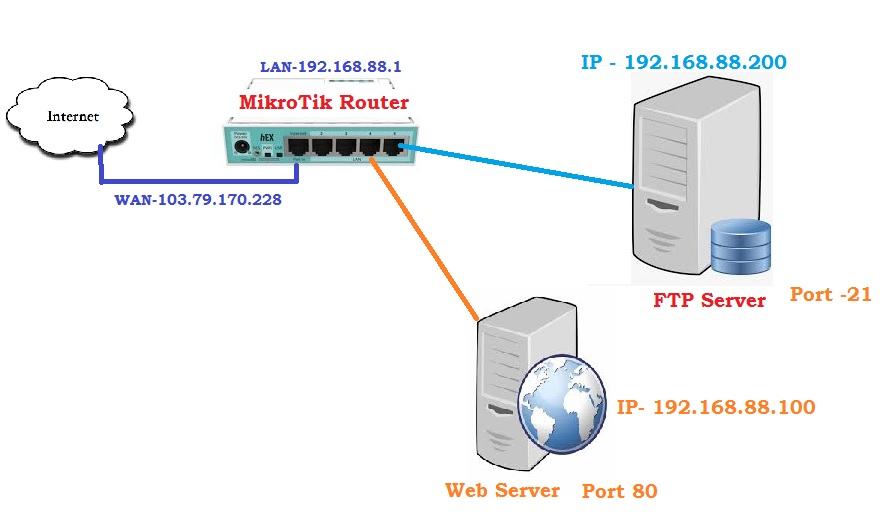
Post a Comment for "Site-to-Site VPN Setup With MikroTik Routers A Comprehensive Guide"