Optimizing MikroTik Router Performance Hardware And Software Considerations
Oh boy, it's time to talk about everyone's favorite topic - Mikrotik RouterOS! I know, I know, you're all just dying to learn how to upgrade and downgrade your firmware and software, and luckily for you, I'm here to explain it all in excruciating detail.

First things first, let's talk about why you might want to upgrade or downgrade your RouterOS firmware and software. Maybe you're experiencing some compatibility issues with your current version or you want to take advantage of new features introduced in a newer version. Or maybe, just maybe, you accidentally broke something and need to go back to a previous version (we've all been there).
Upgrading RouterOS Firmware and Software
Alright, so let's say you've decided it's time to upgrade your RouterOS firmware and software. Here's what you need to do:
- Before you do anything, make sure you've backed up your current RouterOS configuration. This is super important because if something goes wrong during the upgrade process, you'll be able to restore your settings to their previous state.
- Next, go to the "System" menu in your RouterOS web interface and select "Packages". This will give you a list of all the RouterOS packages that are currently installed on your device.
- Find the package you want to upgrade (for example, "routeros-mipsbe") and click on the "Download & Install" button next to it.
- It might take a few minutes for the package to download and install. Once it's done, reload the web interface and you should see the new version number displayed in the upper-right corner of the screen.
- Finally, reboot your device to make sure the new firmware and software takes effect.
And that's it! You've successfully upgraded your RouterOS firmware and software.
Downgrading RouterOS Firmware and Software
Now let's say you want to downgrade your RouterOS firmware and software. Maybe the new version is causing some issues or you just prefer an older version. Here's what you need to do:
- Again, make sure you've backed up your current RouterOS configuration before doing anything.
- Go to the "System" menu in your RouterOS web interface and select "Packages".
- Find the package you want to downgrade (for example, "routeros-mipsbe") and click on the "Remove" button next to it.
- Now you need to manually download the previous version of the package from the Mikrotik website. Go to https://www.mikrotik.com/download and find the version you want to install.
- Download the package and then go back to the "System" menu and click on "Packages" again. This time, click on the "Upload" button and select the package you just downloaded.
- Once the package is uploaded, click on the "Download & Install" button next to it.
- Again, it might take a few minutes for the package to install and you'll need to reboot your device for the changes to take effect.
That's all there is to downgrading your RouterOS firmware and software. Just remember to always back up your configuration before making any changes!
Conclusion
And there you have it - everything you need to know about upgrading and downgrading your Mikrotik RouterOS firmware and software. Whether you're looking to take advantage of new features or go back to a previous version, these steps will help you do it with ease. Just remember to always back up your configuration and follow the steps carefully to avoid any issues.


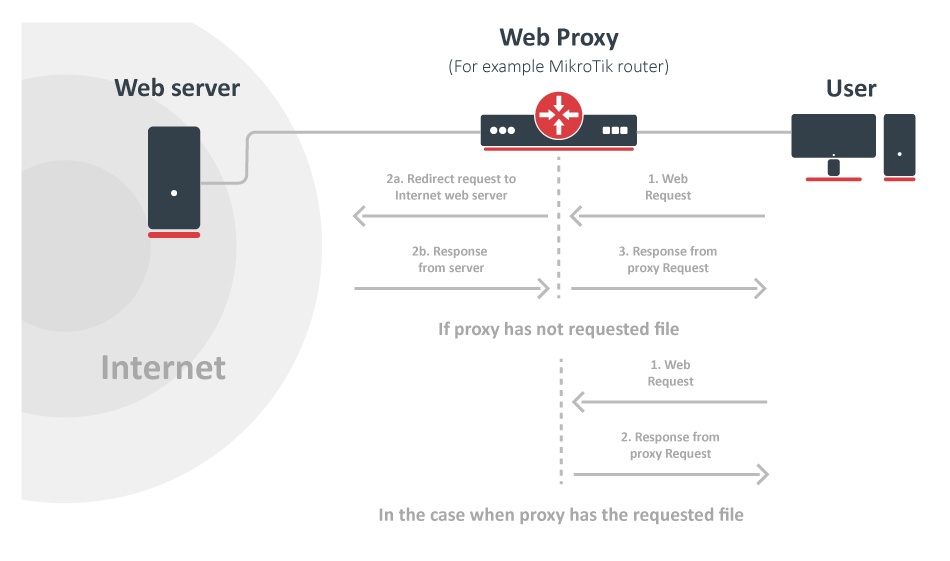

Post a Comment for "Optimizing MikroTik Router Performance Hardware And Software Considerations"