The Ultimate Guide To VPN Securing Your Connection With MikroTik

In today's interconnected world, having a VPN configuration on your computer might be one of the smartest things you can do to protect yourself online. If you're unfamiliar with VPNs, it stands for Virtual Private Network and essentially establishes a secure, encrypted connection between your device and the internet. While there are many ways to set up a VPN, the MikroTik VPN Configuration with PPTP is one of the most popular options. In this guide, we'll walk you through the steps to configure your MikroTik VPN with PPTP.
Details
The first step in setting up your MikroTik VPN with PPTP is to log into your MikroTik router using the Winbox software. Once you're in, navigate to the PPP menu on the left-hand side, select the PPTP Server tab, and click the Enable checkbox to turn on PPTP server. You'll then need to set the Server IP, which should be the IP address of the MikroTik router you're using.
Next, you'll need to configure the authentication options for your MikroTik VPN with PPTP. This includes setting up the user-specific attributes, like usernames and passwords, as well as the global configuration options for PPTP authentication.
After you've set up the authentication options, you'll want to configure the network-specific settings for your MikroTik VPN with PPTP. This will include specifying the IP addresses and run-time settings for your VPN network.
Once you've configured all of the settings for your MikroTik VPN with PPTP, you'll want to make sure that it's working properly. You can test this by attempting to connect to your VPN from a remote location using the appropriate credentials. If everything is working properly, you should be able to connect without any issues.
Tips
When setting up your MikroTik VPN with PPTP, it's important to keep a few things in mind to ensure that it works properly. Here are a few tips:
- Make sure that your MikroTik router is running the latest software version
- Configure firewall and NAT rules to ensure that PPTP traffic is properly routed
- Enable logging and debugging for PPTP to troubleshoot issues
- Use strong passwords and authentication options to ensure a secure connection
FAQ
Here are some common questions that people have when setting up a MikroTik VPN with PPTP:
Q: What are the benefits of using a VPN?
A: A VPN provides increased security and privacy for your online activities by encrypting your internet connection, making it more difficult for third parties to intercept your data.
Q: Can I use a MikroTik VPN with PPTP on any device?
A: While you can use a MikroTik VPN with PPTP on most devices, some may require additional software or configuration to work properly.
Q: Is it legal to use a VPN?
A: Yes, in most parts of the world using a VPN is legal. However, it's important to check the specific laws and regulations in your country or region to ensure that you comply with them.
Q: Will a MikroTik VPN with PPTP slow down my internet connection?
A: While there may be some slight speed reductions when using a VPN, the amount of slowdown will likely depend on your specific network setup.
Q: How can I troubleshoot issues with my MikroTik VPN with PPTP?
A: Enabling logging and debugging, checking your firewall and NAT rules, and double-checking your authentication and network settings can help you troubleshoot issues with your MikroTik VPN with PPTP.
In conclusion, setting up a MikroTik VPN with PPTP can be a relatively simple and effective way to improve your online security and privacy. By following the steps outlined in this guide, you can quickly and easily configure your MikroTik router and start using your new VPN.
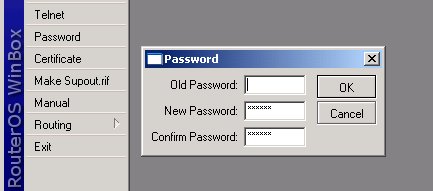



Post a Comment for "The Ultimate Guide To VPN Securing Your Connection With MikroTik"