Web Proxy Logging And Monitoring With MikroTik
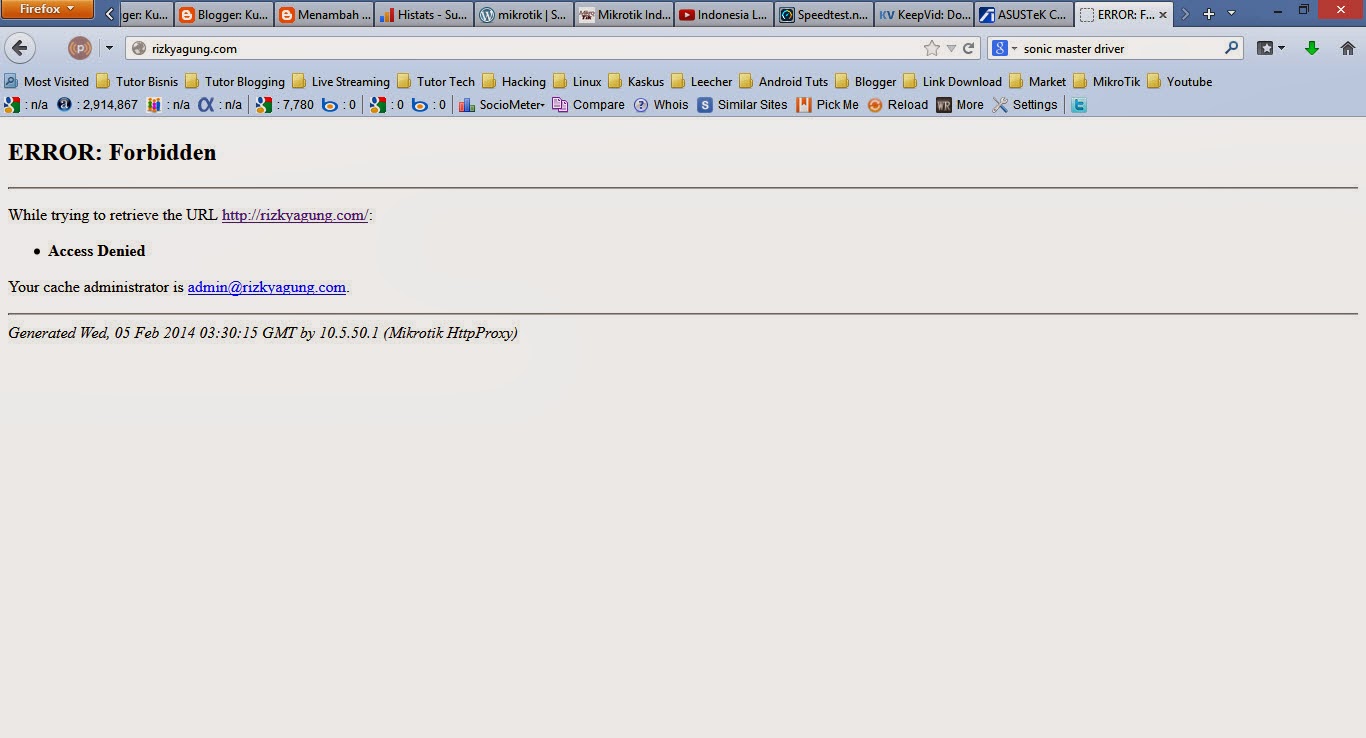
Hello everyone, have you been struggling with managing internet access for your office or home network? Do you need to restrict some websites but don't know how? Well, the good news is that with MikroTik, you can easily block website access using web proxy Mikrotik. This technology helps you control internet access in the most effective way possible.
Firstly, let us take a closer look at web proxy Mikrotik. This service provides caching, filtering, and proxying for HTTP and other protocols. It is an intermediate service between your network and the internet, acting as a protector on the part of your users by keeping them safe from potentially harmful websites.
Incorporating web proxy Mikrotik into your network is a straightforward process that can be achieved with a few simple steps. In this tutorial, we will guide you through the process of blocking website access using web proxy Mikrotik.
Step 1: Access the Router
The first step is to access the MikroTik router. You can do this by opening a web browser and typing in the router's IP address in the address bar.
Step 2: Navigate to the Proxy Tab
Once you are logged in to the router, navigate to the "Web Proxy" tab and select it. This tab contains all the configuration settings for the web proxy Mikrotik.
Step 3: Configure the Proxy Server Settings
Now it's time to configure the proxy server settings. To do this, navigate to the "General" tab and select the "Enabled" option. Then, enter the port number that your proxy server will be listening on. The default port is 3128.
Step 4: Create an Access List
The next step is to create an access list. This list contains the websites that you want to block. To create an access list, navigate to the "Access" tab and select "Add". Then, enter the URL of the website that you want to block.
Step 5: Apply the Access List
The final step is to apply the access list. To do this, navigate to the "General" tab and select "Redirect To". Then, enter the IP address or domain name of the page that you want users to be directed to when they try to access a blocked website. You can also select the type of redirection that you want to use.
Details
The web proxy Mikrotik technology is an effective solution for managing internet access in your network. It provides a layer of protection for your users by blocking access to potentially harmful websites. In addition, the configuration process for the service is simple and easy to understand.
Tips
To ensure that your web proxy Mikrotik is always up-to-date, it is recommended that you regularly check for firmware updates. These updates contain bug fixes and security enhancements that will help keep your network secure.
FAQ
Q. What is web proxy Mikrotik?
A. Web proxy Mikrotik is a technology that provides caching, filtering, and proxying for HTTP and other protocols. It is designed to help you manage internet access in your network.
Q. How do I configure the proxy server settings?
A. To configure the proxy server settings, navigate to the "General" tab and select the "Enabled" option. Then, enter the port number that your proxy server will be listening on. The default port is 3128.
Q. Can I block multiple websites using web proxy Mikrotik?
A. Yes, you can create an access list containing multiple website URLs that you want to block.
Q. Is it difficult to set up and use web proxy Mikrotik?
A. No, the configuration process for web proxy Mikrotik is simple and easy to understand. Additionally, it provides an effective solution for managing internet access in your network.
Conclusion
The web proxy Mikrotik technology is a valuable asset for managing internet access in your network. It is an effective solution for restricting access to potentially harmful websites and providing a layer of protection for your users. Additionally, the configuration process for the service is simple and easy to understand. So, go ahead and give it a try!




Post a Comment for "Web Proxy Logging And Monitoring With MikroTik"