Securing Remote Access With MikroTik Router VPN Vs Port Forwarding
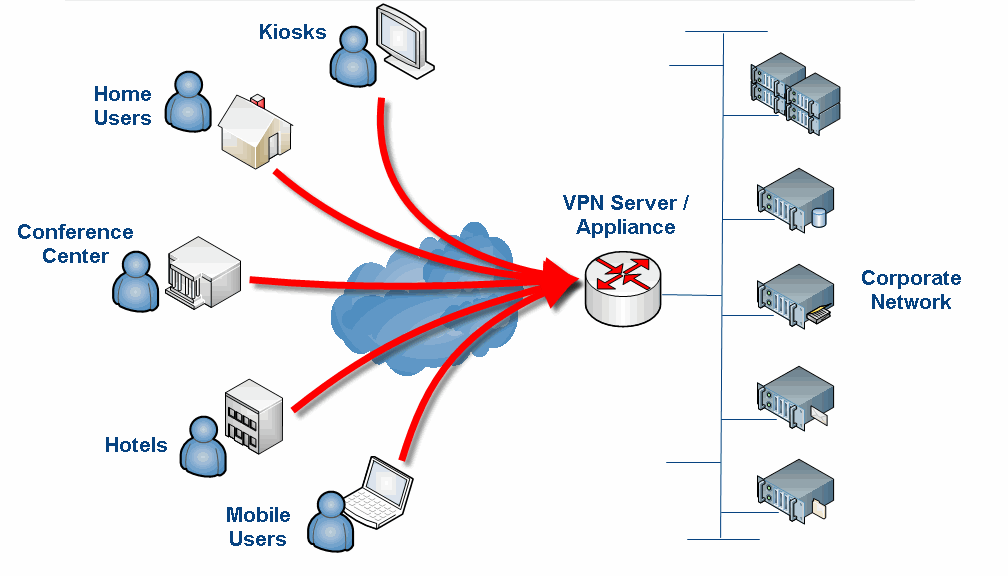
Virtual Private Network (VPN) is increasingly becoming a popular means of remote access to organizations' internal files and systems. It provides a secure connection between remote clients and their organization's network. In this post, we will be exploring the configuration of Mikrotik L2tp VPN for remote clients.
A L2tp VPN (Layer 2 Tunneling Protocol Virtual Private Network) is a VPN that allows multiple tunnels over a single internet connection. It is ideal for remote users who need bandwidth-intensive applications such as streaming videos, voice calls, and gaming.
Here are the steps to configure Mikrotik L2tp VPN for remote clients:
- Open your Mikrotik router's web interface.
- Navigate to the PPP menu, click on L2tp Server and enable it.
- Assign an IP pool to the VPN clients by navigating to the IP menu, click on Pool and create a new IP pool.
- Enable the NAT on the router by navigating to IP>Firewall>NAT. Click on the Plus button to add a new NAT rule.
- On the General tab, set the Chain to srcnat and Out Interface to WAN.
- Add the new IP pool you created earlier in the Action tab.
- Add a new user to the router by navigating to the PPP menu, click on Secrets, and create a new user.
- Finally, configure the client's device with the correct settings, including the server's IP address, username, and password.
Details:
The L2tp VPN uses a certificate for authentication. The certificate is generated and installed on the client's device during the initial configuration. This certificate is stored in a certificate store on the client's device and is used for subsequent VPN connections.
The VPN is ideal for remote workers who need to access files and resources on the organization's network, but who do not want to expose their system to the internet. The VPN provides a secure and encrypted connection that protects the remote worker's privacy.
Tips:
- Ensure that your router's firmware is up-to-date to ensure maximum security.
- Limit access to the VPN by only giving access to workers who need it.
- Use strong passwords for users to prevent unauthorized access to the VPN.
- Ensure that the VPN is configured correctly to prevent access to the organization's network by unauthorized users.
FAQs:
Q: Are there any security risks with using a VPN?
A: VPNs provide a secure and encrypted connection. However, there may be security risks if the VPN is not configured correctly or if you use an untrusted VPN.
Q: Can I access my organization's network using a public Wi-Fi?
A: It is not advisable to use public Wi-Fi as it is not secure. You can use a VPN to secure your connection while using public Wi-Fi.
Q: How many devices can I connect to the VPN?
A: The number of devices that can be connected to the VPN depends on the router's capabilities and settings.
In conclusion, configuring Mikrotik L2tp VPN for remote access is an easy process that provides secure access for remote workers. Proper configuration and management of the VPN are critical to ensuring maximum security.

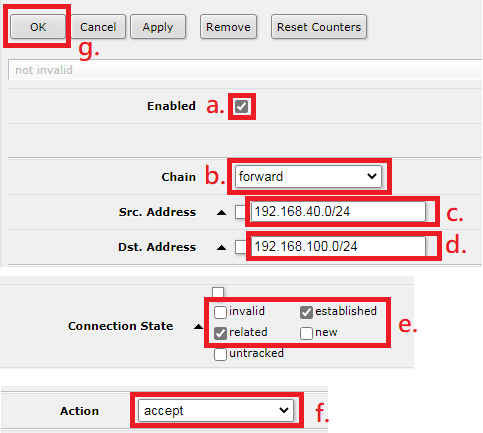

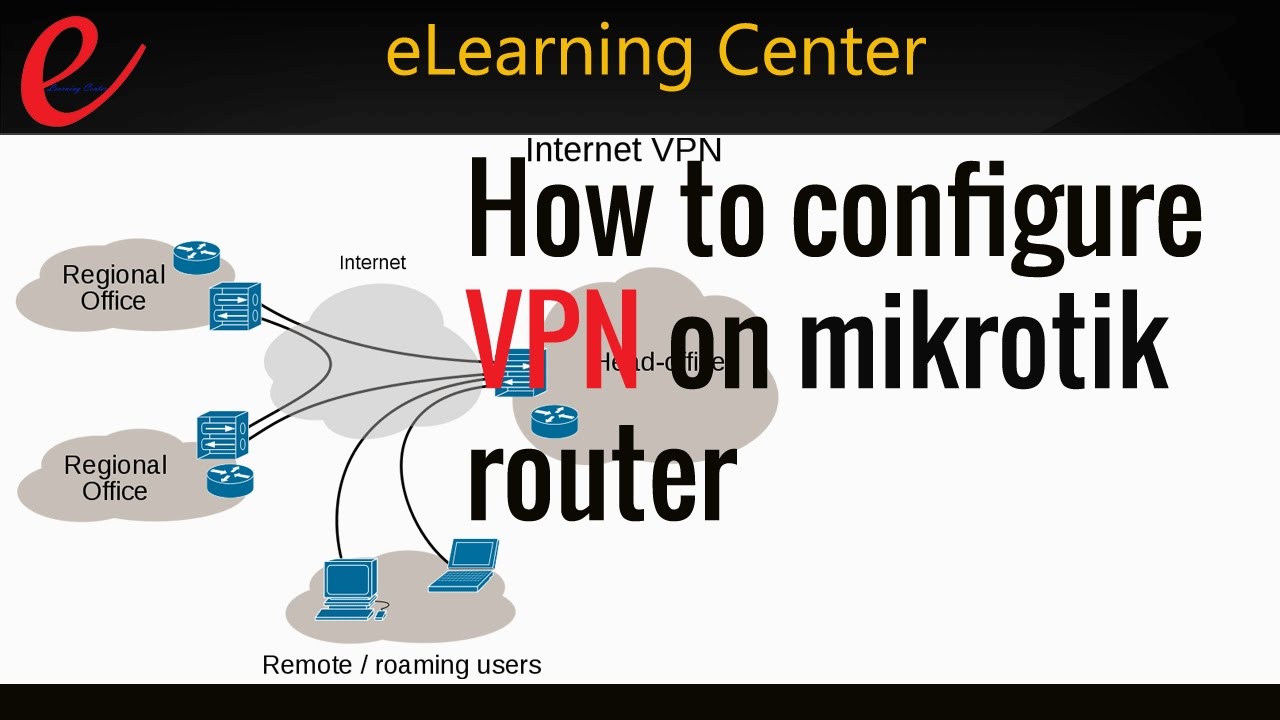
Post a Comment for "Securing Remote Access With MikroTik Router VPN Vs Port Forwarding"