Exploring Proxy Servers A Guide For MikroTik Routers
Hey there, friends! Are you looking to improve your network performance and speed? Say no more – we've got some great tips for you, straight from the experts at MikroTik Documentation.
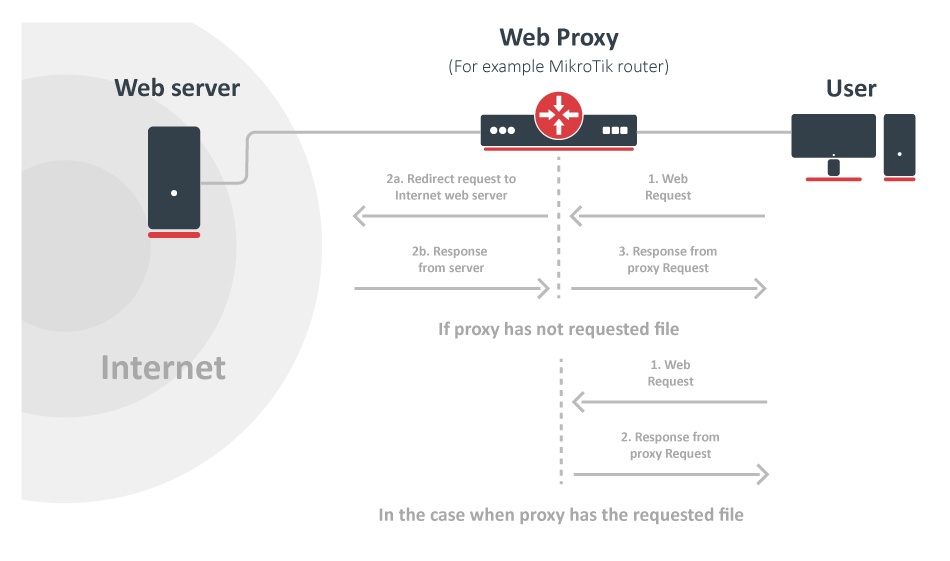
If you're looking for a reliable and efficient network solution, MikroTik's RouterOS is definitely worth checking out. One of the key features of RouterOS is its built-in Proxy server, which can help you boost your network performance and improve your overall internet experience.
How does RouterOS Proxy work?
RouterOS Proxy acts as an intermediary between your network devices (like computers, smartphones, and tablets) and the internet. When a device sends a request for a webpage, file, or any other type of online content, the request first goes through the Proxy server.
The Proxy server then checks its cache to see if the requested content is already stored there. If it is, the Proxy server retrieves the content from its cache instead of directly from the internet, which can significantly reduce the amount of time and data required to access the content. This process is known as caching.
If the requested content is not in the cache, the Proxy server acts as a filter, checking the content for any malicious or unwanted elements before letting it through to the network device. This can help to prevent malware infections, phishing attacks, and other security threats.
How can Proxy improve your network performance?
There are several ways that RouterOS Proxy can help you improve your network performance, including:
- Caching frequently accessed content: By storing frequently accessed content in its cache, RouterOS Proxy can help to reduce latency and improve page load times for your network devices. This can be especially beneficial for websites that have a lot of static content, like images, videos, and CSS files.
- Reducing bandwidth usage: By retrieving content from its cache instead of directly from the internet, RouterOS Proxy can help to reduce the amount of data that needs to be transferred over your network. This can be particularly useful if you have a data cap or are trying to manage your bandwidth usage more effectively.
- Filtering unwanted content: RouterOS Proxy's filtering capabilities can help to prevent malware infections, phishing attacks, and other security threats from affecting your network devices. This can help to keep your network running smoothly and reduce the risk of downtime or data loss.
How to set up RouterOS Proxy
Setting up RouterOS Proxy is a fairly straightforward process. Here's a quick overview of the steps involved:
- Open the RouterOS web interface in your web browser. You can do this by typing the IP address of your RouterOS device into the address bar of your browser.
- Click on the "IP" tab in the left-hand menu, and then select "Web Proxy".
- Click on the "Settings" tab, and configure the settings as desired. You can specify which port the Proxy server should listen on, how much disk space to allocate for the cache, and whether to use transparent proxying.
- Click on the "Access" tab to configure access control rules. You can specify which network devices are allowed to use the Proxy server, and which sites and URLs should be blocked or allowed.
- Click on the "Cache" tab to view and manage the Proxy server's cache. You can see how much space is used, view cached content, and clear the cache if necessary.
Overall, RouterOS Proxy is a powerful tool that can help to improve your network performance and protect your devices from security threats. If you're looking for a reliable and efficient network solution, MikroTik's RouterOS is definitely worth considering.
Thanks for reading, and happy networking!




Post a Comment for "Exploring Proxy Servers A Guide For MikroTik Routers"