MikroTik Router Configuration A Step-by-Step Guide
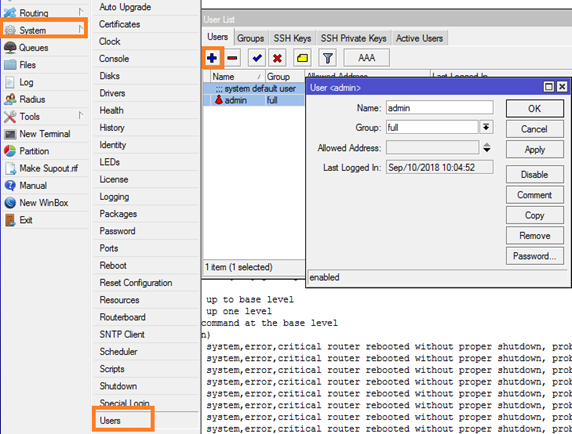
Are you looking to configure a MikroTik router but don't know where to start? Don't worry, you've come to the right place! In this article, we will guide you through the process of setting up your MikroTik router step by step. Whether you're a tech-savvy pro or a beginner, our detailed guide will make it easy for you to get your router up and running in no time.
Step 1: Connect to the Router
The first step in configuring a MikroTik router is to connect to the device. This can be done by using a web browser, such as Google Chrome or Mozilla Firefox, and entering the IP address of the router in the URL bar. By default, the IP address of a MikroTik router is 192.168.88.1.
Step 2: Log In to the Router
After you have connected to the router, you will be prompted to log in with your username and password. By default, the username is "admin" and there is no password. However, it is recommended that you change the default password to ensure the security of your network.
Step 3: Configure Basic Settings
Once you have logged in to the router, you can begin configuring the basic settings. This includes the hostname, time zone, and the IP address of the router. You should also configure the WAN and LAN interfaces, as well as DHCP and DNS settings. These settings will vary depending on your specific network requirements.
Step 4: Set Up Wireless
The next step is to set up wireless on your MikroTik router. This includes configuring a wireless interface and setting up a security profile. You should also set up a wireless network name (SSID) and a password to protect your network from unauthorized access.
Step 5: Configure Firewall Rules
One of the most important steps in configuring your MikroTik router is to set up firewall rules to protect your network from external threats. You should configure rules for both incoming and outgoing traffic, allowing only authorized traffic to pass through the router.
Step 6: Set Up VPN
If you want to enable remote access to your network, you can set up a VPN on your MikroTik router. This will allow remote users to securely connect to your network from anywhere in the world.
Step 7: Configure Advanced Settings
Finally, you can configure advanced settings on your MikroTik router, including QoS, bandwidth management, and user authentication. These settings will depend on your specific network requirements and can greatly enhance the performance and security of your network.
Details
Configuring a MikroTik router can be a complex process, especially for those who are not familiar with the device. However, by following the steps outlined in this article, you can easily set up your router and ensure the security and performance of your network.
Tips
Some tips to keep in mind when configuring a MikroTik router:
- Always change the default password to ensure the security of your network.
- Regularly update your router's firmware to ensure that it is protected against the latest security threats.
- Configure your firewall rules carefully to prevent unauthorized access to your network.
- Use strong passwords for your wireless network to prevent unauthorized access.
- Consider setting up a guest network to allow your guests to access the internet without compromising your network's security.
FAQ
Below are some frequently asked questions about configuring a MikroTik router:
What is a MikroTik router?
A MikroTik router is a powerful networking device that can be used for a wide range of applications, including routing, VPN, and wireless networking. It is known for its reliability and security, making it a popular choice for businesses and individuals alike.
Do I need any special software to configure my MikroTik router?
No, you do not need any special software to configure your MikroTik router. You can simply connect to the device using a web browser and log in to the router's web interface.
Do I need any technical knowledge to configure my MikroTik router?
While some technical knowledge can be helpful when configuring a MikroTik router, it is not strictly necessary. By following the steps outlined in this article, even a beginner can easily set up and configure their router.
What are some common mistakes to avoid when configuring a MikroTik router?
Some common mistakes to avoid when configuring a MikroTik router include:
- Forgetting to change the default password
- Not configuring firewall rules properly
- Using weak passwords for your wireless network
- Not updating your router's firmware regularly
- Forgetting to enable encryption for your wireless network
By avoiding these mistakes, you can ensure that your MikroTik router is configured properly and your network is secure.
Now that you have a basic understanding of how to configure a MikroTik router, you can begin the process of setting up your own device. Remember to take your time and carefully follow the steps outlined in this article to ensure the security and performance of your network.




Post a Comment for "MikroTik Router Configuration A Step-by-Step Guide"