Securing Network Traffic With MikroTik Routers And VPN
If you're looking to set up a VPN, you'll want to start by configuring your MikroTik router. This guide will walk you through setting up a VPN with your MikroTik router.
What is a VPN?
A VPN, or Virtual Private Network, creates a secure connection between one or more devices and the internet. This is done by encrypting data and routing it through a remote server.
VPNs are commonly used to protect sensitive business data, or to get around geographic restrictions for streaming and other online services.
Why use a VPN?
There are a number of reasons to use a VPN:
- Security: A VPN encrypts data, making it more difficult for hackers or government agencies to intercept and read sensitive information.
- Privacy: Many VPNs do not collect user data, or they collect only minimal data. This can help protect your online privacy.
- Access: A VPN can help you access online services that may be blocked or restricted in your country or region.
- Performance: A VPN can sometimes improve download and upload speeds, as well as overall network performance, particularly when using public Wi-Fi.
Setting up a VPN with your MikroTik router
To set up a VPN with your MikroTik router, you'll need to follow these steps:
Step 1: Configure the LAN interface
Before you can set up a VPN, you'll need to configure your MikroTik router's LAN interface.
To do this, navigate to the IP tab in the left-hand menu, and then select Addresses. Click on the + button to add a new address, and enter the following details:
- Address: Enter the IP address you want to assign to the LAN interface.
- Netmask: Enter the subnet mask for your network. By default, this is usually 24 (255.255.255.0).
- Interface: Select your router's LAN interface.
Once you've entered these details, click Apply and then OK.
Step 2: Set up PPTP server
The next step is to set up a PPTP (Point-to-Point Tunneling Protocol) server on your MikroTik router. To do this, follow these steps:
- Navigate to the PPP tab in the left-hand menu, and then select the PPTP Server option.
- Click on the + button to add a new profile.
- Enter a name for your PPTP server, and then select the Interface your server will use (in this case, PPTP).
- Select the local address you want your server to use.
- Enter a range of IP addresses for your clients to use. For example, you might set this to 192.168.2.1-192.168.2.254.
- Select the DNS server(s) you want your clients to use (usually your router's IP address).
- Click on the Secrets tab, and then click on the + button to add a new user.
- Enter a username and password for your user, and then click Apply and OK.
Step 3: Set up firewall rules
The final step is to set up firewall rules to allow traffic to and from your PPTP server.
- Navigate to the IP tab in the left-hand menu, and then select Firewall.
- Click on the + button to add a new rule.
- Enter a name for your rule.
- Under the General tab, select the Chain you want to apply your rule to (in this case, input).
- Under the Advanced tab, select the Protocol you want to use (in this case, tcp).
- Set the Dst. Port to 1723.
- Set the Action to accept, and then click Apply and OK.
- Repeat these steps for the forward chain, but this time set the Action to accept, and the In. Interface to your PPTP server interface.
Once you've completed these steps, your MikroTik router should be set up to work with a VPN.
Conclusion
Setting up a VPN with your MikroTik router may seem like a daunting task, but it's actually quite simple when you know the steps to follow. By following the steps outlined in this guide, you can create a secure and private connection between your devices and the internet.
Whether you're looking to protect sensitive business data, or simply to access online services that may be blocked or restricted in your country, a VPN can be an invaluable tool. With the help of your MikroTik router, you can set up a VPN in no time.


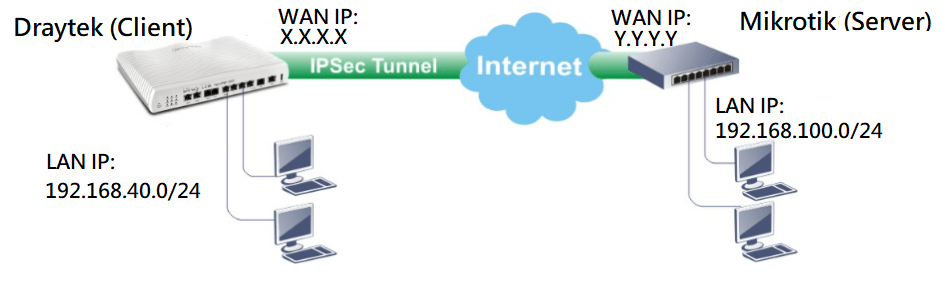

Post a Comment for "Securing Network Traffic With MikroTik Routers And VPN"