Exploring MikroTik RouterOS VPN Protocols

Who says technology can’t be interesting? Today, we’re here to talk about the VPN configuration with MikroTik Router. Exciting stuff! If you ever felt like you need to take control of how devices connect to the internet, or if you just want to learn something new, this article is for you. In this guide, we will take you step-by-step on how to configure VPN on your MikroTik router. Don’t let the technical jargon scare you, we promise to keep things simple and easy to understand.
Before we dive into the details, let’s first talk about VPN. A VPN stands for Virtual Private Network, which allows you to connect to the internet securely and privately. By using a VPN, it encrypts your data, making it unreadable to anyone who might try to intercept or steal it. Thus, ensuring your online activities and information are protected.
Now, let’s move on to the fun part - configuring VPN on your MikroTik router.
Firstly, we need to log in to the router. Open your web browser and type in the IP address of your router. If you don’t know the IP address, use the command prompt on your computer and type “ipconfig” to locate it. Once you’ve found it, type it into your browser and press enter.
Now, you’ll be prompted to enter your router’s username and password. If you haven’t changed it, the default username and password is “admin.”
Click on “IP” in the main menu, then select “Pool.” Here, you will add a new pool for the VPN clients to use. Click on the “+” button to create a new pool.
Next, we will create an IP address for the VPN clients to use. Click on “IP” in the main menu, then select “Addresses.” Again, click on the “+” button to create a new IP address. Make sure to set the pool to the one we created in the previous step.
Now we’ll set up the VPN server. Click on “PPP” in the main menu, then select “Profiles.” Here, you will add a new profile. Click on the “+” button and select “L2TP server.”
In the new profile window, give the profile a name, select “local address” and choose the IP address you just created. Make sure to also set the “remote address” to the pool we created earlier, and then click on the “OK” button.
Now, we’ll add a new user. Click on “PPP” in the main menu, then select “Secrets.” Again, click on the “+” button and add a new user. Make sure to set the “service” to “L2TP,” set the “name” and “password” for the user, and set the “profile” to the one we created in the previous step. Then click on the “OK” button.
Lastly, we’ll create a firewall rule to allow VPN traffic to pass through. Click on “IP” in the main menu, then select “Firewall.” Click on the “+” button to create a new rule. Set the chain to “input,” set the “protocol” to “udp,” set the “dst. port” to “1701,” and set the action to “accept.” Then click on the “OK” button.
That’s it! You’ve successfully configured VPN on your MikroTik router. Simple, right?
Now that you’ve learned how to configure VPN on your MikroTik router, let’s talk about some tips on how to get the most out of your VPN experience.
Details:
1. Use a strong password for your VPN.
2. Use a VPN on public Wi-Fi to protect your data from hackers.
3. Avoid free VPN services. They may collect and sell your data.
4. Use a VPN that doesn’t log your activities to maintain your privacy.
5. Consider using a VPN that offers split tunneling to improve network performance.
Tips:
Do a quick internet search before buying a VPN subscription. Check reviews and compare features to find the best VPN service for your needs.
FAQ:
Q: Why do I need to use VPN?
A: VPN encrypts your online activity, making it secure and private. It ensures that your online activities and personal information are protected from hackers and cybercriminals.
Q: How do I know if my VPN is working?
A: There are a few ways to check if your VPN is working, such as checking your IP address, performing a DNS leak test, and trying to access geo-restricted content.
Q: Can I use VPN on my mobile device?
A: Yes, most VPN services offer mobile apps for both Android and iOS devices. You can download and install them from the App Store or Google Play Store.
Q: Is VPN legal?
A: Yes, VPN is legal in most countries. However, there are a few countries where VPN use is restricted or banned.
That’s all for now, folks! We hope you found this guide helpful and informative. Go ahead, set up VPN on your MikroTik router, and enjoy browsing the internet securely and privately.
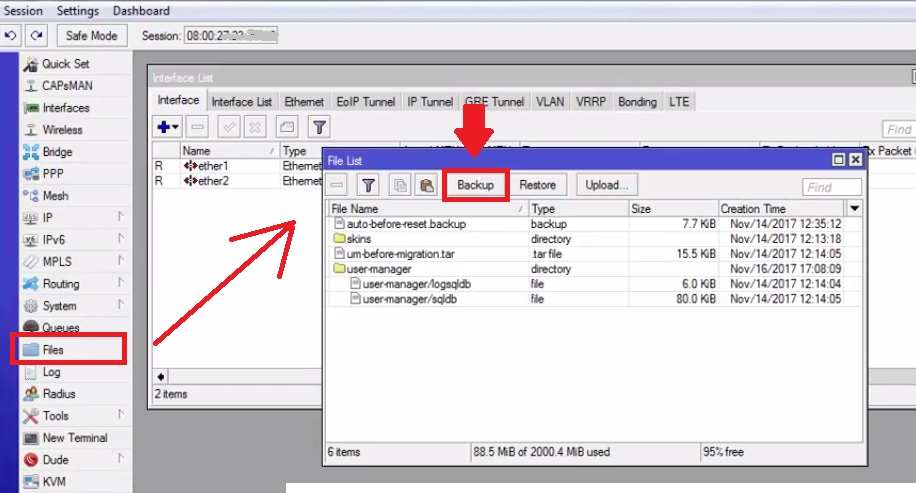


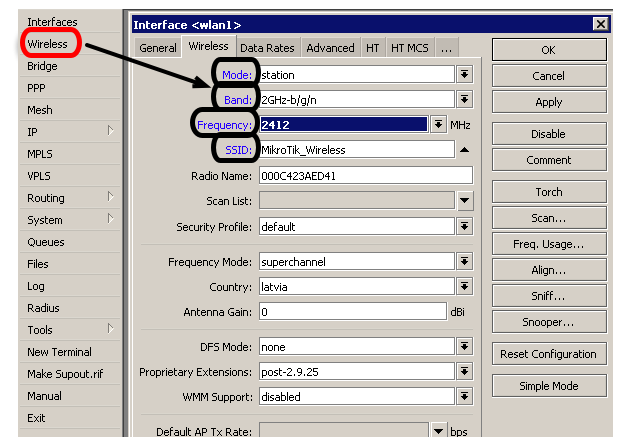
Post a Comment for "Exploring MikroTik RouterOS VPN Protocols"