Mastering MikroTik RouterOS Firewall Configuration
Have you ever wondered how to configure a firewall on your MikroTik router? Look no further, because in this post we will guide you through the steps to properly configure a firewall on your MikroTik router.

Understanding Firewall Configuration on MikroTik Router
MikroTik is a widely popular router brand used in many households and enterprises. Configuring a firewall on MikroTik router is an important security measure to protect your network from external threats. A firewall is a network security system that monitors and controls incoming and outgoing network traffic based on predetermined security rules. In addition to providing network security, a firewall can also be used to block unwanted traffic and monitor network activity.
Steps to Configure Firewall on MikroTik Router
Here are the steps to configure firewall on MikroTik router:
1. Accessing MikroTik Router
The first step is to access your MikroTik router. You can do this by typing your router's IP address in your web browser. Once you have access to your MikroTik router, navigate to the Firewall tab.
2. Creating Firewall Rules
The next step is to create firewall rules. Firewall rules are the most important part of firewall configuration. They determine which traffic is allowed in and out of your network. To create firewall rules, you should define the protocol, source IP address, destination IP address, and the action (allow or deny) for each rule.
3. Setting Up NAT
Network Address Translation (NAT) is a process that allows multiple devices on a private network to share a single IP address when connecting to the internet. Setting up NAT on your MikroTik router is important for security and it also allows multiple devices to share a single public IP address.
4. Creating Address Lists
Address lists allow you to group together specific IP addresses and use them in firewall rules. This allows for easier rule creation and maintenance. You can create address lists for both source and destination IP addresses.
5. Configuring Firewalls for Specific Applications
If you want to configure firewall settings for a specific application, you can do so by creating firewall rules for that application. This ensures that your network is protected while still allowing that application to function properly.
6. Creating Time-Based Firewall Rules
Time-based firewall rules allow you to create rules that are only active during specific times of the day. This can be useful for businesses that want to block access to certain websites during working hours or for parents who want to limit their children's access to the internet during certain times of the day.
7. Implementing Logging
Logging is an important aspect of firewall configuration. It allows you to monitor network activity and identify potential threats. By enabling logging, you can capture information about incoming and outgoing traffic, view which IP addresses are accessing your network, and identify which firewall rules are triggering.
Conclusion
Configuring a firewall on your MikroTik router is an essential security measure to protect your network from external threats. By following the steps outlined in this post, you can ensure that your MikroTik router is properly secured and your network is protected. Remember to regularly review and update your firewall rules to ensure that your network remains secure.


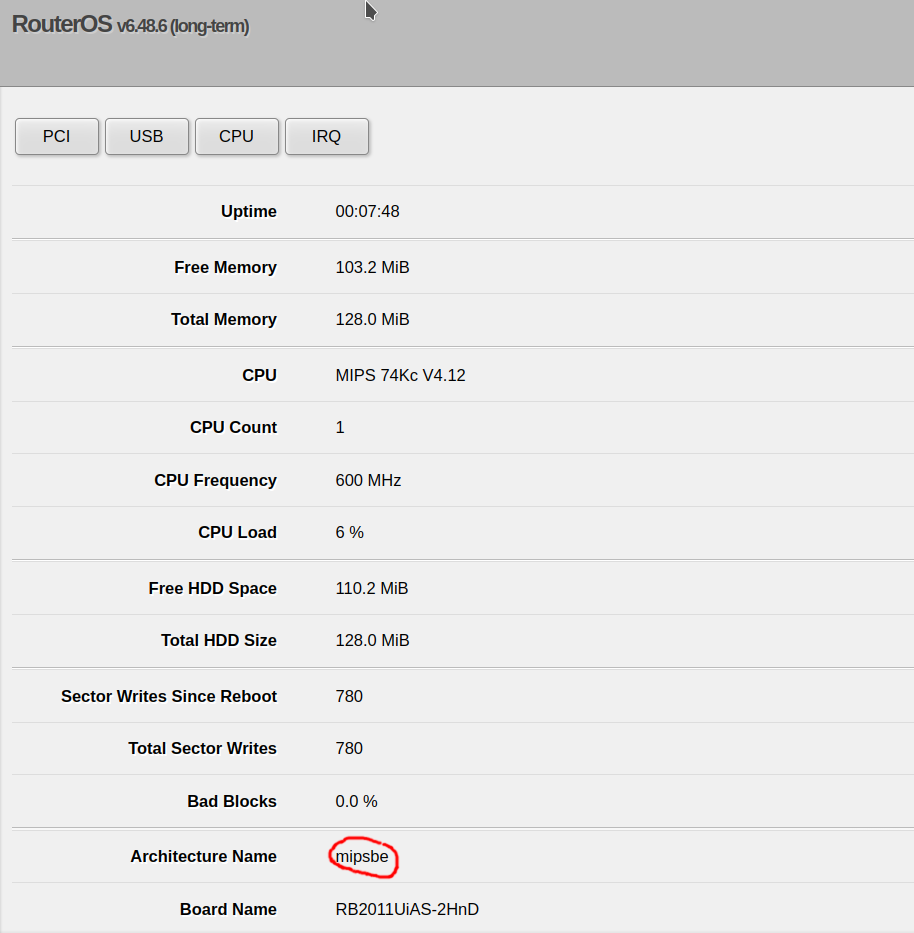

Post a Comment for "Mastering MikroTik RouterOS Firewall Configuration"