MikroTik Router Configuration Hotspot Setup And Management
MikroTik hotspot configuration is a popular topic among network administrators, and for good reason. MikroTik routers are known for their reliability and versatility, but setting up a hotspot can be a daunting task for even experienced network professionals. In this post, we'll walk you through the process step-by-step to help you create a MikroTik hotspot with ease.

What is a MikroTik Hotspot?
A hotspot is a Wi-Fi access point that allows users to connect to the internet via a wireless network. A MikroTik hotspot is a type of hotspot that is created using a MikroTik router and can be used to provide wireless internet access to customers in a variety of settings, including cafes, hotels, airports, and public spaces.
One of the advantages of using a MikroTik router to create a hotspot is that it allows you to set up a customized login page, which can be used to collect user data, display terms and conditions, and advertise your business or services.
Setting up a MikroTik Hotspot
Before you can set up a MikroTik hotspot, you'll need to make sure that you have the following items:
- A MikroTik router
- A computer running Windows with the Winbox utility installed
- A broadband internet connection
Step 1: Configure Your MikroTik Router
The first step to setting up a MikroTik hotspot is to log in to your router using Winbox. Once you're logged in, you'll need to configure the following settings:
- Wireless settings: Configure your wireless settings by setting the SSID, frequency, and security settings. You'll also need to create a virtual AP to handle guest traffic.
- IP address: Set the IP address of your router by configuring the WAN interface.
- DHCP server: Set up a DHCP server to assign IP addresses to clients that connect to your hotspot.
- Hotspot: Configure your hotspot by creating a new hotspot profile and hotspot server. You'll need to specify the IP address range that will be used for guest clients, as well as the login page URL, authentication settings, and other options.
Step 2: Create Your Login Page
Once your router is configured, you'll need to create a customized login page for your hotspot. This can be done using the MikroTik hotspot template feature, which allows you to customize the appearance of your login page using HTML and CSS.
You can create your own custom login page by modifying the default template provided by MikroTik or by creating a new template from scratch. Once you've created your login page, you can upload it to your router and configure the hotspot settings to use your template.
Step 3: Test Your Hotspot
Before you open your hotspot to customers, it's important to test it to make sure everything is working properly. You can test your hotspot by connecting a device to the network and attempting to access the internet via the hotspot.
If your hotspot is working correctly, you should see your customized login page appear. Once the user has entered their credentials and logged in, they should be able to access the internet via your hotspot.
Conclusion
Setting up a MikroTik hotspot can be a complex process, but by following the steps outlined in this post, you should be able to create a customized hotspot that meets your needs. Whether you're providing Wi-Fi access to customers in a public space or offering internet access to guests in a hotel or cafe, a MikroTik hotspot can be a valuable asset for any business or organization.
So what are you waiting for? Start configuring your MikroTik router today and join the millions of network professionals worldwide who rely on MikroTik for their networking needs.


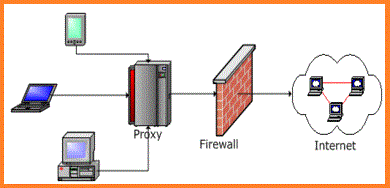

Post a Comment for "MikroTik Router Configuration Hotspot Setup And Management"