Securing MikroTik Routers With PPTP VPN Step-by-Step
If you're looking to configure Site-to-Site PPTP VPN on your Mikrotik routers, you've come to the right place!

In order to get started with the configuration process, you'll need to follow a few simple steps:
- First, navigate to the "IP" tab on your Mikrotik router's main menu. From there, select the "Pools" option. This will allow you to create a new IP pool.
- Next, you'll want to create a new PPP user. To do this, click on the "PPP" option in the left-hand menu, and then select "Secrets". From there, click on the "+" icon to add a new user.
- After you've created your PPP user, you'll need to set up a new PPP profile. This can be done by navigating to the "PPP" tab and then selecting "Profiles". Once you're there, click on the "+" icon to add a new profile.
- Now that you've set up your user and profile, you'll want to establish a connection between the two routers. To do this, navigate back to the "IP" tab and select the "Routes" option. From there, you'll need to add a new route.
Once you've completed these four steps, your Site-to-Site PPTP VPN should be up and running. Here's a more detailed breakdown of each of these steps:
Step One: Creating a New IP Pool
The first step in configuring a Site-to-Site PPTP VPN is to create a new IP pool. This will allow you to assign IP addresses to your PPP users. Here's how to get started:
- Open up the "IP" tab on the main menu of your Mikrotik router.
- Select the "Pools" option from the dropdown menu.
- Click on the "+" icon to add a new pool.
Once you've done this, you'll need to configure your new IP pool. Make sure to specify a valid IP range and gateway. This will allow you to assign IP addresses to the PPP users you create in the next step.
Step Two: Creating a New PPP User
The next step in configuring a Site-to-Site PPTP VPN is to create a new PPP user. Here's how to get started:
- Open up the "PPP" tab on the main menu of your Mikrotik router.
- Select the "Secrets" option from the dropdown menu.
- Click on the "+" icon to add a new user.
Once you've done this, you'll need to configure your new PPP user. This includes specifying a valid username and password, as well as selecting the "PPTP" protocol. You'll also need to specify the IP pool you created in the previous step.
Step Three: Creating a New PPP Profile
The next step in configuring a Site-to-Site PPTP VPN is to create a new PPP profile. Here's how to get started:
- Open up the "PPP" tab on the main menu of your Mikrotik router.
- Select the "Profiles" option from the dropdown menu.
- Click on the "+" icon to add a new profile.
Once you've done this, you'll need to configure your new PPP profile. This includes specifying a valid name, selecting the "PPTP" protocol, and specifying the encryption settings. You'll also need to specify the PPP user you created in the previous step.
Step Four: Establishing a Connection Between the Two Routers
The final step in configuring a Site-to-Site PPTP VPN is to establish a connection between the two routers. Here's how to get started:
- Open up the "IP" tab on the main menu of your Mikrotik router.
- Select the "Routes" option from the dropdown menu.
- Click on the "+" icon to add a new route.
Once you've done this, you'll need to configure your new route. This includes specifying the destination IP address and subnet mask for the remote router, as well as specifying the gateway IP address (which should be the IP address of your PPP user).
With these four steps completed, you should be all set to enjoy the benefits of a Site-to-Site PPTP VPN on your Mikrotik routers. This VPN protocol is a tried-and-true method of securing your network and protecting your data, so we highly recommend making use of it if you're looking to beef up your security.
If you have any questions or concerns about this process, don't hesitate to reach out to us. We're always here to help!

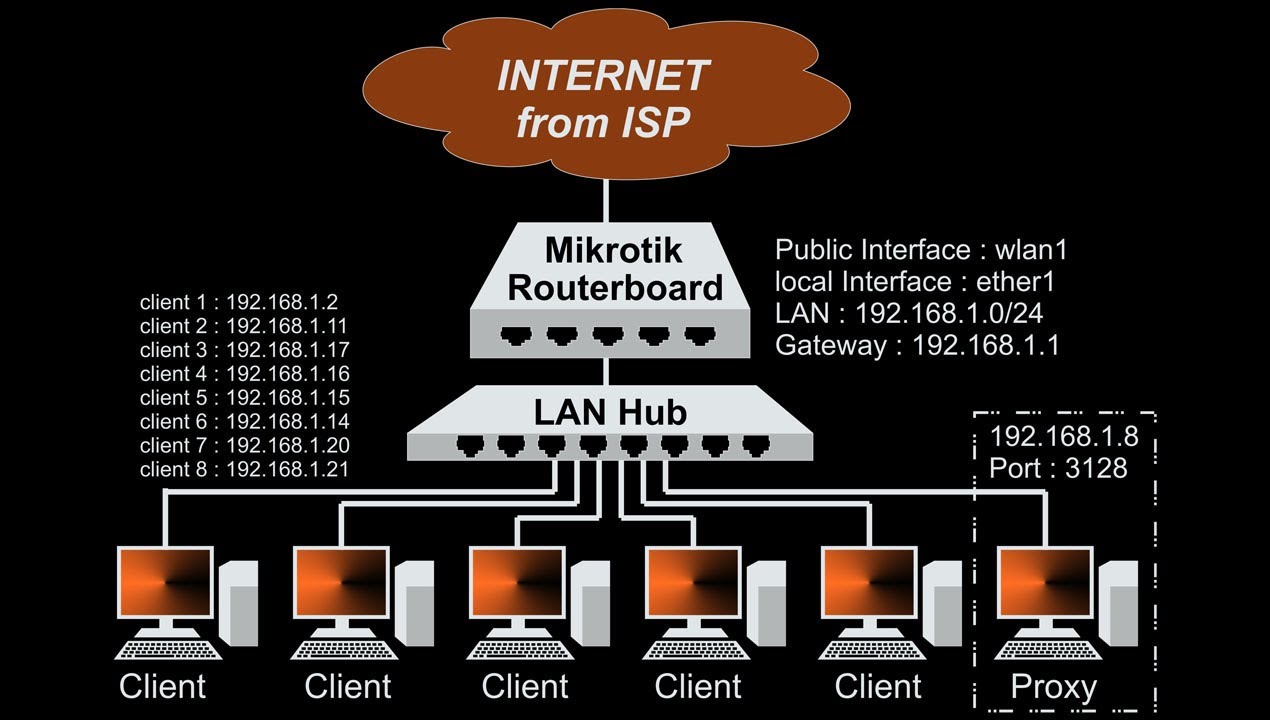


Post a Comment for "Securing MikroTik Routers With PPTP VPN Step-by-Step"