Exploring MikroTik Router Traffic Management For VPN
In today's digital age, we find ourselves relying more and more on the internet for work, school, and personal communication. With this extended reliance on technology comes a greater need for secure internet connections, especially when working from home. To achieve this, many people turn to Virtual Private Networks (VPNs) to create a secure connection between their device and the internet. In this post, we will explain how you can set up a quick home VPN using Mikrotik and an existing router.

What is Mikrotik?
Mikrotik is a Latvian company that produces networking equipment, including routers, switches, and wireless systems, among others. Their products are designed to provide optimal performance and support even in difficult scenarios. One of the many uses of Mikrotik equipment is for creating secure VPN connections.
Why do you need VPN?
VPNs were initially designed for connecting remote offices to a company network, allowing employees to work from home or on the road. However, VPNs quickly became more broadly used for individuals who want to encrypt their internet connection and increase their online security.
By setting up a VPN, you create an encrypted connection between your device and the internet. This encryption prevents third parties from being able to intercept your data or learn your online activities. Therefore, setting up a VPN is a must-have in ensuring your internet security and privacy.
Quick Home VPN using Mikrotik and Existing Router:
Setting up a VPN is generally considered complicated. However, with Mikrotik and an existing router, it can be done relatively easy and fast.
Here are the steps to take:
Step 1: Configure the Mikrotik Router
First, you will need to configure the Mikrotik router with a public IP address that is accessible from the internet. You will also need to ensure that the router has sufficient processing and memory to handle VPN traffic.
Step 2: Create an IPsec Policy
Next, you will create an IPsec policy. IPsec is a security protocol that enables secure and private communication over IP networks. You will need to enter the settings for your Internet Protocol version 4 (IPv4), Internet Protocol Security (IPsec), and the Pre-Shared Key (PSK). These settings will enable a secure connection between your router and device.
Step 3: Configure the Existing Router
You will then need to configure the existing router to point VPN traffic to the Mikrotik router. This will be done by creating a static route on the existing router to point all VPN traffic to the Mikrotik router.
Step 4: Set Up a VPN client
To connect to the VPN, you will need to set up a VPN client on your device. You can use any VPN client that supports IPsec, including the built-in client on Windows and MacOS.
Step 5: Connect to the VPN
Finally, you will need to connect to the VPN. This is done by filling in the settings that you created in the IPsec policy in Step 2. Once connected, you will have a secure connection to the internet, and your data will be encrypted, and your online activities kept private from third parties.
Conclusion:
Setting up a VPN can seem daunting, but with the right equipment and a little bit of knowledge, it can be done quickly and easily. Using a Mikrotik router and an existing router, you can create a secure VPN connection in just a few steps. Once set up, you can enjoy the increased security and privacy that comes with using a VPN.
We hope this guide has been helpful in showing you how to set up a quick home VPN using Mikrotik and an existing router. Stay safe and secure online!
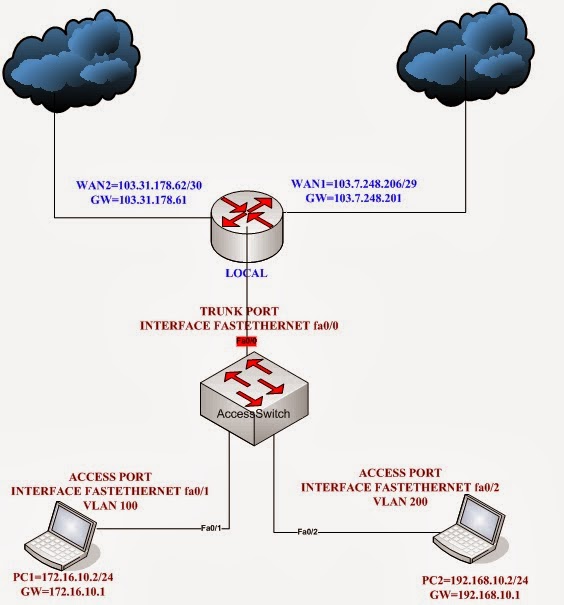
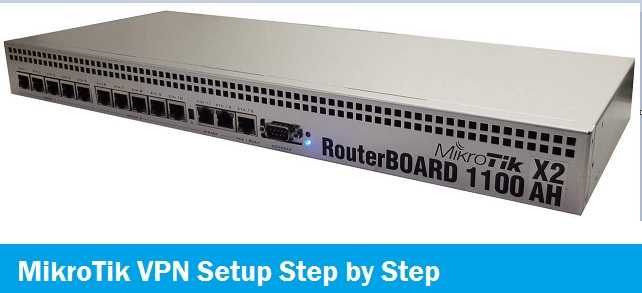


Post a Comment for "Exploring MikroTik Router Traffic Management For VPN"