Optimizing MikroTik Proxy Server For Efficient Content Delivery
Web proxy is a powerful tool for optimizing network traffic in any system, including your MikroTik router. With a web proxy, you can cache frequently accessed content, reduce network bandwidth usage, and improve overall processing speeds. In this article, we will explore the configuration of web proxy on your MikroTik router.
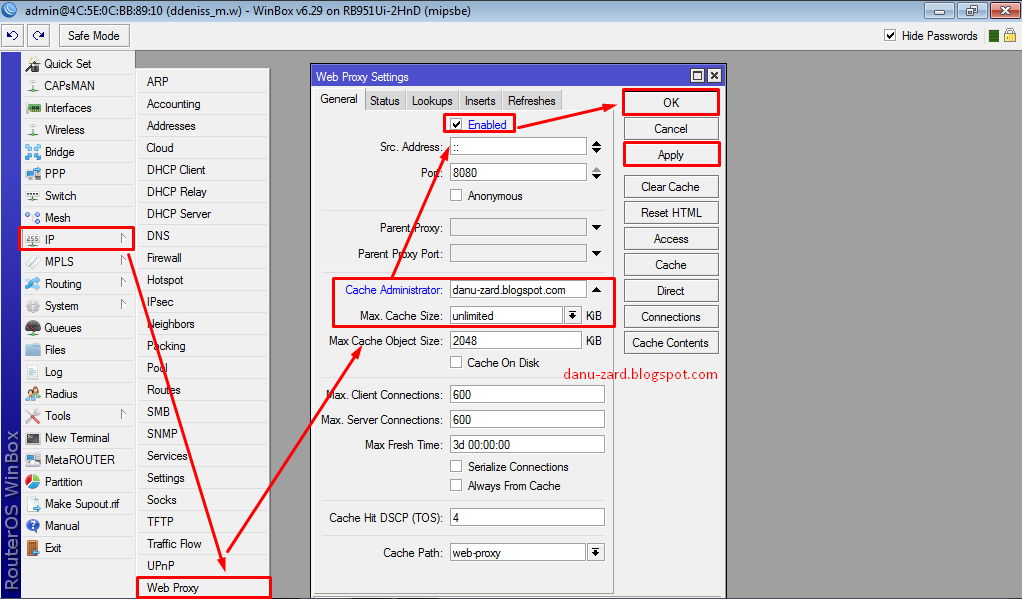
First, what exactly is a web proxy?
A web proxy is a server that sits between the client and the Internet, intercepting HTTP and HTTPS traffic requests and serving cached content, or forwarding requests to the destination server. When a client requests content from the Internet, the request first goes to the proxy server instead of the destination server. The proxy server then checks if the requested content is already present in its cache. If it is, the content is served directly from the cache, reducing the need to communicate with the destination server.
How to enable web proxy on your MikroTik router
Enabling web proxy on your MikroTik router is relatively straightforward. First, log in to your MikroTik router's web interface. Next, go to the IP tab and select Web Proxy from the drop-down menu.
Once you have accessed the web proxy configuration page, you need to make a few adjustments to the settings. These settings include the cache size, the maximum cache object size, and the ports used by the proxy server.
Cache size
The cache size determines the maximum amount of storage space available for storing cached content. The larger the cache size, the more content can be stored, reducing the need to contact the destination server. You can configure the cache size to match your network storage needs.
Maximum cache object size
The maximum cache object size determines the maximum size of content that can be stored in the cache. By default, this value is set to 4 MB. You can increase or decrease this value to match your network's caching needs.
Ports used by the proxy server
The proxy server typically uses port 8080, but you can also configure additional ports for the proxy server to use. This is useful if your network environment includes multiple servers that need to communicate over the same port.
How to set up web proxy access control
Web proxy access control is an essential feature that allows you to restrict access to the proxy server. You can use access control to restrict specific users or IP addresses from accessing the proxy server. To configure access control, you need to make adjustments to the Access tab on the web proxy configuration page.
Once you have accessed the access control configuration page, you need to configure the Default Action setting. This setting determines the default access control action to take if no rules match a request. You can choose to allow or deny access by default.
Next, you need to create explicit access control rules that dictate which users or IP addresses are allowed or denied access to the proxy server. You can create rules based on a wide range of variables, including the requested URL, the user agent, and the source IP address.
How to clear the web proxy cache
Clearing the web proxy cache is a useful way to ensure that the cached content is up to date and that there is enough storage space available for new content. To clear the web proxy cache, you need to access the Status tab on the web proxy configuration page.
Once you have accessed the status page, you can click the Clear Cache button to clear all the cached content. You can also use the Clear Cache Entry button to clear specific cached content.
How to view web proxy statistics
Web proxy statistics can provide valuable insights into the usage and performance of your MikroTik router. You can access the web proxy statistics by going to the IP tab and selecting Web Proxy from the drop-down menu. Next, go to the Statistics tab.
The web proxy statistics page displays a range of information, including the cache hit ratio, the total number of cached objects, and the average object size. You can use this information to optimize the performance of your web proxy and ensure that it is providing the best possible performance for your network.
Conclusion
The web proxy is a powerful tool for optimizing the performance of your MikroTik router. By caching frequently accessed content and reducing network bandwidth usage, you can improve overall processing speeds and reduce the need to communicate with the destination server. Configuring web proxy on your MikroTik router is relatively straightforward and can be accomplished with a few simple adjustments to the settings. With web proxy access control, you can further refine the performance of your web proxy by restricting access to specific users or IP addresses. By clearing the web proxy cache and monitoring web proxy statistics, you can maintain optimal performance and ensure that your network is running smoothly.




Post a Comment for "Optimizing MikroTik Proxy Server For Efficient Content Delivery"