Configuring MikroTik Router As A VPN Server Step-by-Step Setup
If you're looking to boost your online security, a VPN is a great way to accomplish that. In this post, we'll show you how to configure a VPN with a MikroTik router.

Step-by-Step Guide to Configuring VPN with MikroTik Router
Before we begin, it's important to note that you'll need to have a basic understanding of network concepts and have access to a MikroTik router to follow along with this guide.
Step 1: Set Up Routing
The first thing you'll want to do is make sure your router has a default route set up. You can do this by navigating to the IP tab in the winbox menu and selecting routes. From here, you can add a default route to your router.
Step 2: Set Up Firewall Rules
Next, you'll want to make sure that your firewall rules are set up correctly. Make sure that your MikroTik router allows GRE traffic and PPTP traffic. You can do this by navigating to the IP tab in the winbox menu and selecting firewall.
Step 3: Configure PPTP Client
Now, we can begin the configuration process for the VPN. Navigate to the PPP tab in the winbox menu and select PPTP client. Here, you'll need to enter the IP address of the VPN server you want to connect to as well as your username and password.
Step 4: Configure VPN Encryption
Next, you'll want to configure the encryption settings for your VPN. Navigate to the PPP tab in the winbox menu and select Profiles. Here, you can create a new profile that specifies the encryption settings for your VPN.
Step 5: Create a VPN Interface
With the encryption settings and PPTP client configured, we can now create a VPN interface. Navigate to the Interfaces tab in the winbox menu and select VPN. Here, you can add a new PPTP client interface.
Step 6: Set Up NAT
Finally, we need to set up NAT to allow traffic from your MikroTik router to pass through the VPN tunnel. Navigate to the IP tab in the winbox menu and select Firewall. From here, you'll want to add a rule that allows traffic to pass through from your local network to the VPN interface.
In Conclusion
There you have it! You now know how to configure a VPN with a MikroTik router. By using a VPN, you can help keep your online activities private and protect your personal information from prying eyes.
Remember to always use caution when configuring your router and be sure to double-check all settings before saving them.
Stay safe and happy browsing!



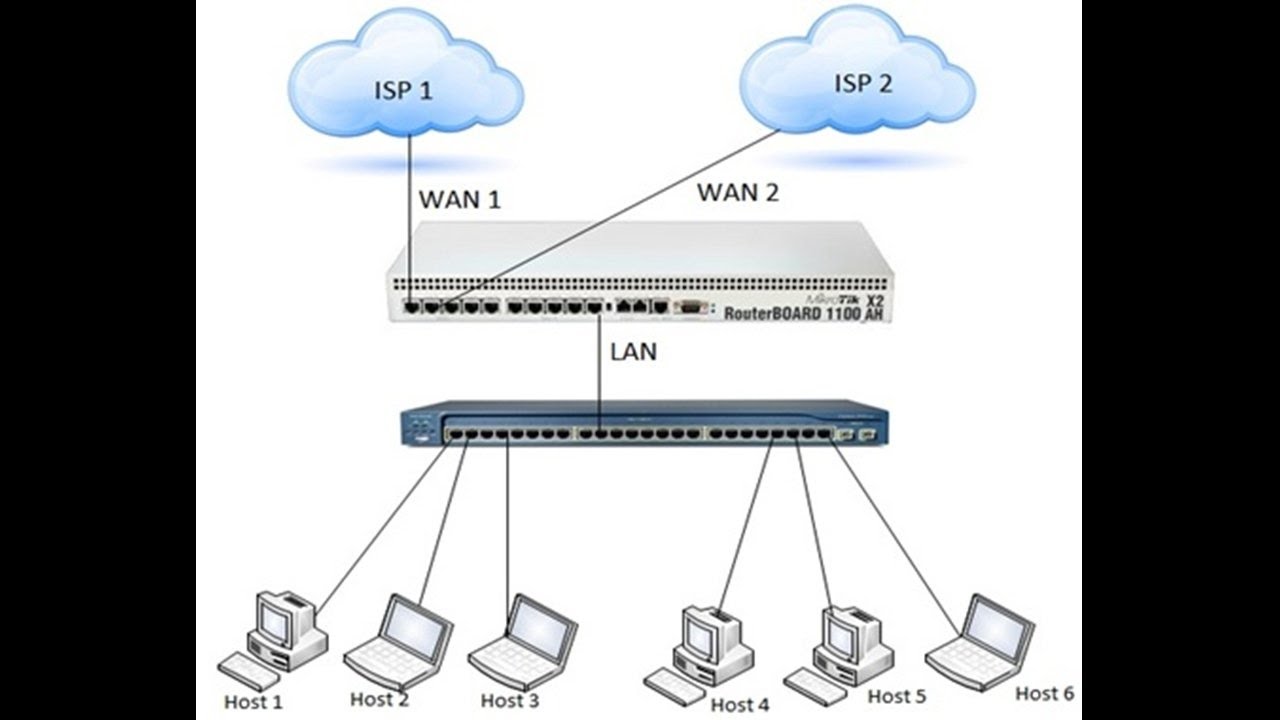
Post a Comment for "Configuring MikroTik Router As A VPN Server Step-by-Step Setup"