Exploring MikroTik RouterOS Features And Capabilities
If you're looking to take your internet networking game to the next level, updating your Mikrotik to RouterOS 6 and higher is the way to go. In this simple tutorial, we'll explain how to do just that.

Why Update?
First things first, let's cover why you should update your Mikrotik to RouterOS 6 and higher. Here are a few key benefits:
- Improved stability
- Better security features
- New and enhanced features
- Support for new hardware
Now that you know why updating is a good idea, let's move on to the steps you'll need to follow.
Step One: Back Up Your Current Configuration
Before diving into the update process, it's important to back up your current configuration in case something goes wrong during the update. To do this, follow these steps:
- Log into your Mikrotik router.
- Click on the Files Tab.
- Select the Backup button.
- Enter a name for your backup and click on Save.
Once you've backed up your configuration, you're ready to move on to the next step.
Step Two: Download the New Firmware
The next step is to download the new RouterOS firmware. Here's how:
- Go to the Mikrotik download page.
- Select your router model from the list.
- Choose the version of RouterOS you want to download.
- Click on the Download button.
Once the download is complete, unzip the files and save them to a location on your computer.
Step Three: Upgrade the Firmware
Now that you have the new firmware downloaded, you can begin the update process. Here's how:
- Log into your router.
- Click on the System Tab.
- Select the Packages button.
- Click on the Upload button and select the new firmware package you downloaded in step two.
- After the file is uploaded, reboot your router.
- During the reboot process, select the option to boot from the new firmware.
- Once the router has finished rebooting, log back in.
- Click on the System Tab.
- Select the Packages button.
- Find the new firmware package in the list and click on the Upgrade button.
- Wait for the upgrade process to complete.
Once the upgrade is completed, your router will reboot again. After it's finished rebooting, you can check the new version of RouterOS in the System Information page.
Conclusion
As you can see, updating your Mikrotik to RouterOS 6 and higher is a straightforward process that can greatly improve the performance and security of your network. By following these simple steps, you'll be able to take advantage of all the new features and benefits that come with the latest firmware.
If you run into any issues during the update process, be sure to consult the Mikrotik documentation or seek help from a professional. Happy updating!

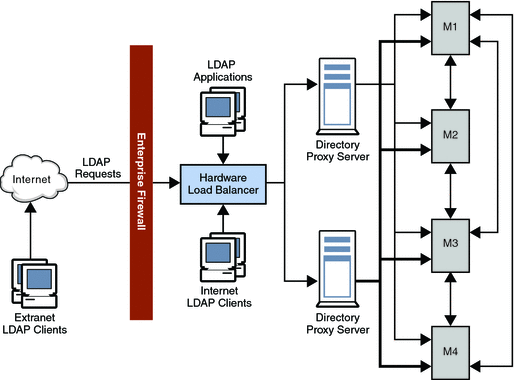


Post a Comment for "Exploring MikroTik RouterOS Features And Capabilities"