Securing MikroTik Routers With PPTP VPN Connections A Step-by-Step Guide
Welcome to the world of tech wizards, my lovely tech-savvy folks! We know how much you love to stay connected to the world, and when it comes to work, being connected is more than an option, it’s an absolute necessity. We also know that security is a massive issue, and you're always on the lookout for new ways to beef yours up. So, we’re here to introduce you to the world of MikroTik VPN (virtual private network) configuration with PPTP (Point-to-Point Tunneling Protocol).

Why MikroTik, you ask? Because it’s a highly effective and affordable way to secure your work and ensure continuity. But, let's delve deeper and tell you how this VPN configuration works so that you can set it up yourself.
Here are some key points to consider while setting up MikroTik VPN Configuration with PPTP:
Firstly, let's breakdown what PPTP is, folks
Point-to-Point Tunneling Protocol (PPTP) provides security for network communications over layers 2 and 3 of the Open Systems Interconnect (OSI) Reference Model. PPTP relies on TCP/IP-based connections for transmission of session data. Both end-users and service providers employ PPTP VPN networks because of security concerns.
How does MikroTik VPN Configuration with PPTP work?
MikroTik RouterOS-based device can function as a PPTP client or server. A PPTP connection consists of server and client. A MikroTik router can also function as a client or you can use any third party PPTP client to connect to the server. PPTP uses a control channel over TCP and a GRE tunnel operating to encapsulate PPP packets.
Advantages of using MikroTik VPN Configuration with PPTP:
- Enhanced security protocols:
MikroTik VPN configuration with PPTP protocol provides enhanced security to your network. It keeps all the data transmitted over the internet encrypted and inaccessible to unauthorized users. This ensures safety and security for all your confidential information and sensitive data transmission. You can be sure that your communication data is being processed in a highly secure network.
- Remote Access:
It enables remote users to establish connections with your network from any remote location through the internet. This provides secure remote access to workers, which is useful for work-from-home policies. MikroTik VPN configuration with PPTP ensures that remote workers can access company resources securely without breaching security.
- Easy to configure:
MikroTik VPN configuration with PPTP is so easy that you can set it up without being an expert in IT. No complicated setup procedures, no overly granular settings or configurations - just a few basic steps, and you’re good to go. This ensures that even the non-technically inclined can set up the VPN configuration and ensure security for their network.
- Low cost:
Lastly, MikroTik VPN configuration with PPTP is incredibly cost-effective compared to the rest of the VPN vendors. You have an efficient security solution that's affordable, and also saves you the trouble of any additional software or hardware purchases.
Steps to setting up MikroTik VPN Configuration with PPTP:
Now that we've impressed you with MikroTik VPN Configuration with PPTP, let us guide you through the process of setting it up.
Step 1: Enable PPTP Server
Log in to your MikroTik router dashboard with your credentials, and click 'PPP' to open a drop-down menu.

Click 'Interface' and then ‘PPTP Server’. In the configuration window, provide an interface name to the New Interface like "pptp-users."

Once you click 'Apply,' enable the 'Use Encryption' option.

You can also enable the 'Add Default Route' option. To configure users, click the 'PPTP users' tab. You can now create new users and specify IP addresses you'd like to assign.
Step 2: Router Configuration
Now that you've set up the PPTP server on your MikroTik Router, we proceed to set up the Router. We can start by logging into the router dashboard with admin credentials.
Click on 'IP' in the main menu, select ‘Addresses,’ and create a new IP address, such as '192.168.10.1/24’. Ensure the network interface is the same as the VPN server one you previously created.

Step 3: Firewall Configurations
To complete the MikroTik VPN configuration with PPTP, we need to configure the firewall and NAT.
Click on the 'IP' tab, and in the drop-down, choose Firewall. Click on the 'Filter Rule' tab and create a new rule. In the general tab:
Chain: input
Protocol: 6 (TCP)
Dst. Port: 1723
Click on the 'Action' tab:
Action: Accept

Step 4: NAT Configuration
Click on the 'IP' tab and select 'Firewall.' In the NAT tab, click ‘Add a new rule’ button. In the general tab, select:
Chain: dstnat
Protocol: 6 (TCP)
Dst. Port: 1723
Then, click on the Action tab:
Action: Redirect
To Ports: 1723
Then click on the Extra tab:
To Addresses: 192.168.10.1(Your PPTP server IP address)

Step 5: PPTP Client Configuration
To set up the PPTP client, perform the following:
Go to the user computer and click on the ‘Start’ button. Go for ‘Control Panel’ and select ‘Network and Sharing Center. Click on ‘Set up a new connection or network,’ and it will open a dialogue box. Choose ‘Connect to a workplace.’
Click on ‘Next’ and follow the given instructions until you get to the ‘Server Address’ field. Enter the domain name or the IP address of the MikroTik PPTP server, and click ‘Next.’
Provide a username and password in the next window, then click ‘Connect,’ and voila! You’re done!
Conclusion
So there you have it, now you have successfully configured your Mikrotik VPN Configuration with PPTP. You can now rest easy knowing that your network is as secure as it gets. With the simplified steps and convenience of the Mikrotik VPN Configuration with PPTP, we're confident that even the non-tech savvy members of your team can keep your network safe and secure.
We hope you found this post helpful, and if you have any questions or comments, don’t hesitate to leave us a note in the comments section below. Give Mikrotik VPN Configuration with PPTP a try today, and get secure access to your network from anywhere in the world!


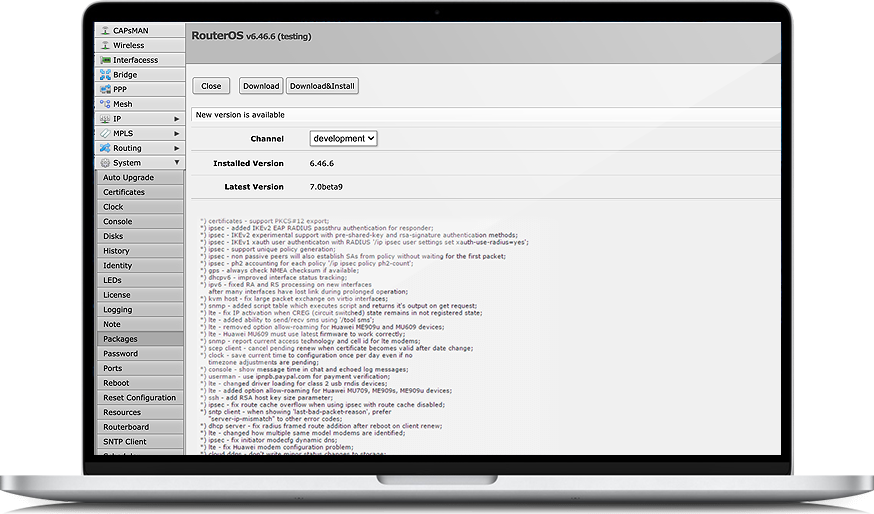

Post a Comment for "Securing MikroTik Routers With PPTP VPN Connections A Step-by-Step Guide"