Exploring MikroTik RouterOS VPN Client Options
Yo what's good, fam? I'm here to talk to you about setting up a VPN connection using Mikrotik RouterOS. For those of you who don't know, a VPN (Virtual Private Network) allows you to securely connect to the internet and protect your online privacy. So let's get into it.
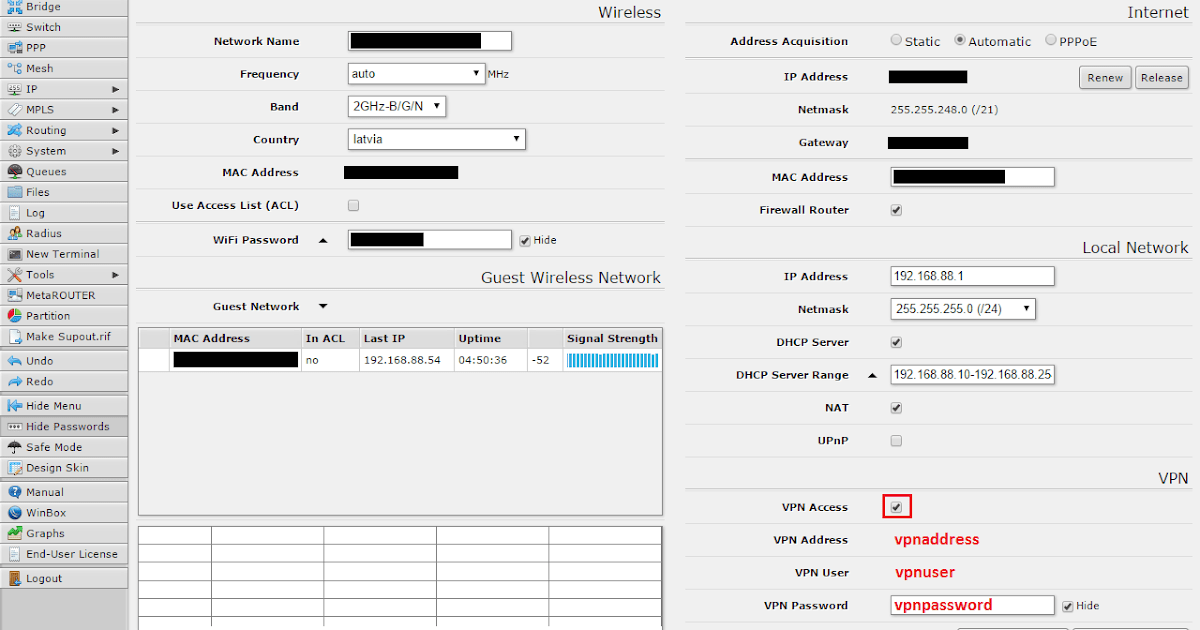
Step 1: Configuring the RouterOS
The first thing you need to do is log in to your Mikrotik RouterOS. Once you're in, you'll need to configure some settings. Here's how:
- Go to the IP tab and choose the Firewall option.
- Add a new rule that allows the VPN tunnel.
- Go to the PPP tab and select the Secrets option.
- Add a new user and password for the VPN connection.
- Go to the Profile tab and create a new profile for the VPN connection.
- Set the encryption method and other settings in the profile.
Step 2: Setting up the Client (Your Computer)
Now that you've configured the RouterOS, it's time to set up the client (i.e. your computer). Here's what you need to do:
- Open the VPN settings on your computer.
- Choose the option to add a new VPN connection.
- Type in the IP address of your RouterOS.
- Enter the user and password you created earlier.
- Select the VPN profile you created.
Step 3: Connecting to the VPN
Once you've set up both the RouterOS and the client, it's time to connect to the VPN. Here's what you need to do:
- Click on the VPN connection you just created.
- Click on the Connect button.
- Wait for the connection to be established.
Step 4: Additional Security
While a VPN connection is a great way to protect your online privacy, there are a few more things you can do to be even more secure. Here are some suggestions:
- Use antivirus software to protect your computer from malware and viruses.
- Use a firewall to block unwanted incoming traffic.
- Encrypt your hard drive to protect your files.
- Use a password manager to create and store strong passwords.
That's it, fam! You're now all set up with a VPN connection using Mikrotik RouterOS. Stay safe out there.

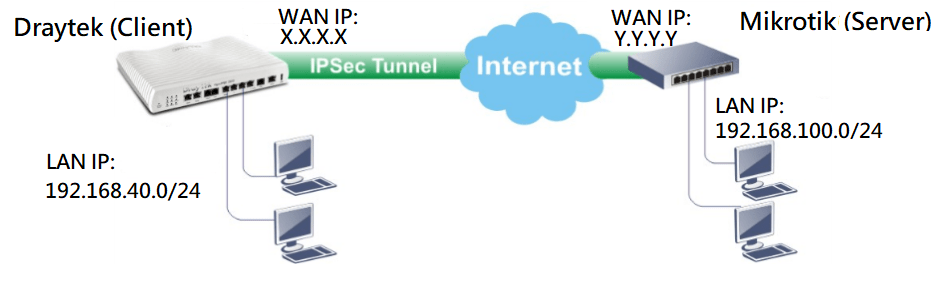


Post a Comment for "Exploring MikroTik RouterOS VPN Client Options"