Exploring MikroTik Router Proxy Server For Bandwidth Management
Have you ever heard of a MikroTik Router? Well, let me tell you all about it. It's not just any router, it's a router that comes packed with features that will make your mind boggle. One of the coolest features is the Web Proxy, a feature that allows the MikroTik Router to act as a transparent caching server.
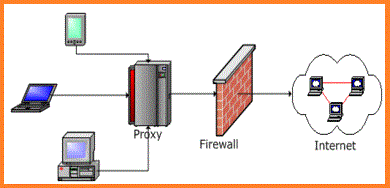
Now, before you ask, what in the world does a transparent caching server do? Well, let me tell you. A transparent caching server basically caches internet content. What does that mean? It means that any time you visit a website, your browser has to get all the content from the internet. Text, pictures, videos, and so on. The content is then displayed on your screen. This process can take up a lot of bandwidth and consume a lot of your internet data. However, with a transparent caching server, the MikroTik Router will store a copy of the content on its hard drive once you visit the site for the first time. Then, the next time you visit that site, instead of downloading all the content again, the router will just send you the copy it stored. This makes the process a lot faster for you, as it doesn't have to download everything again, and it saves you a lot of bandwidth and internet data too.
Now, you might be thinking, "okay, that's cool, but how do I set that up on my router?"
Don't worry, I got you covered. Here's a step-by-step process on how to set up the Web Proxy on your MikroTik Router:
The steps:
Step 1:
Open the web management interface of your MikroTik Router. You can do this by opening the browser and typing in your router's IP address in the address bar. By default, the MikroTik Router's IP address is 192.168.88.1.
Step 2:
Once you're in the web management interface, click on the "IP" tab in the menu on the left-hand side of the screen. This will open a dropdown menu, from which you should select "Web Proxy".
Step 3:
You're now in the Web Proxy configuration menu. Here, you need to enable the feature by ticking the checkbox that says "Enabled".
Step 4:
Next, you need to specify the port number for the Web Proxy, which is used for communication over the internet. By default, the port number is set to 8080, but you can change it to any number between 1024 and 65535 if you'd like.
Step 5:
Now, you need to specify the maximum cache size for the Web Proxy. This is the maximum amount of hard drive space the router is allowed to use for caching internet content. When the cache reaches the maximum size, old content is removed to make room for new content. You can set the maximum cache size to anything you want, but keep in mind that it should be proportional to the amount of hard drive space available on your MikroTik Router's hard drive. For example, if your MikroTik Router has a hard drive with a storage capacity of 500GB, you might set the cache size to 50GB.
Step 6:
Next, you need to specify the allowed IP addresses for the Web Proxy. These are the IP addresses that are allowed to access the Web Proxy. You can either specify a specific IP address, such as 192.168.0.1, or you can use a range of IP addresses, such as 192.168.0.1-192.168.0.254. If you leave this field blank, then all IP addresses will be allowed.
Step 7:
You're almost done! The last step is to specify the cache on disk storage location. This is where the router will store the cached content on its hard drive. By default, the location is set to "flash", which is the onboard storage of the MikroTik Router. However, you can also specify an external HDD or SSD by typing in the path in the field provided.
That's it! You've successfully set up the Web Proxy on your MikroTik Router. Now you can browse the internet faster and save bandwidth and internet data too. Enjoy!
Now, if you're thinking, "Okay, that's great and all, but what else can the MikroTik Router do?"
Well, let me tell you, the MikroTik Router is not just any router. It's a router that can do a lot of cool things. Here's a list of some of its features:
The features:
1. HotSpot:
The HotSpot feature allows you to create a public access network, such as a Wi-Fi hotspot. You can configure the HotSpot so that users must authenticate themselves before being able to access the internet. You can also configure the HotSpot to time limit user access, control bandwidth usage, and much more.
2. Load Balancing:
The Load Balancing feature allows you to distribute network traffic over multiple internet connections. This ensures that no single connection is overloaded while the others are underutilized. Load balancing can be configured to either distribute the traffic equally across all available connections or to put more traffic on faster connections.
3. Firewall:
The RouterOS Firewall is a powerful firewall that allows you to block or allow traffic based on various criteria. For example, you can block all traffic coming from a specific IP address or block all traffic going to a specific port. The Firewall is highly customizable and allows for complex rule sets.
4. Quality of Service (QoS):
The QoS feature allows you to prioritize network traffic based on its importance. This is especially useful for businesses that rely on VoIP (Voice over IP) or video conferencing software, as it ensures that these applications receive priority over less important traffic. The QoS feature can also be configured to limit bandwidth for certain users or applications.
5. VPN:
The VPN feature allows you to create a secure, encrypted connection between your MikroTik Router and another network. This is useful for businesses that have multiple locations and need to securely connect them together. The VPN feature can also be used to encrypt traffic between your company's network and remote workers. The MikroTik Router supports various VPN protocols, such as PPTP, L2TP, OpenVPN, and SSTP.
6. Dynamic Host Configuration Protocol (DHCP):
The DHCP feature allows you to automatically assign IP addresses to devices on your network. This makes it easier to manage your network and ensures that each device has a unique IP address. The DHCP feature can also be used to assign other network settings, such as DNS servers and gateway addresses.
7. Routing:
The MikroTik Router supports various routing protocols, such as RIP, OSPF, and BGP. This makes it ideal for businesses that have complex network topologies and need to ensure that data is routed efficiently.
8. Wireless:
The MikroTik Router has built-in support for various wireless protocols, such as 802.11a/b/g/n/ac. This makes it ideal for businesses that need to provide Wi-Fi access to their employees or customers. The wireless feature can be configured to limit bandwidth or to require authentication before allowing access.
Now you must be thinking, "Okay, that's awesome, but how much does it cost?"
Well, you'll be surprised to hear that the MikroTik Router is actually very affordable. The MikroTik RouterOS software is available in various versions, ranging from free to $250. The free version is great for home use, while the $250 version is geared towards businesses.
In conclusion, the MikroTik Router is a versatile router that comes packed with features. Its Web Proxy feature can greatly enhance your browsing experience, allowing you to save bandwidth and internet data. Plus, with its other features such as VPN, Load Balancing, and QoS, it's the perfect router for both home and business use. So, why not give it a try?




Post a Comment for "Exploring MikroTik Router Proxy Server For Bandwidth Management"