Enhancing Web Security With MikroTik Proxy Server
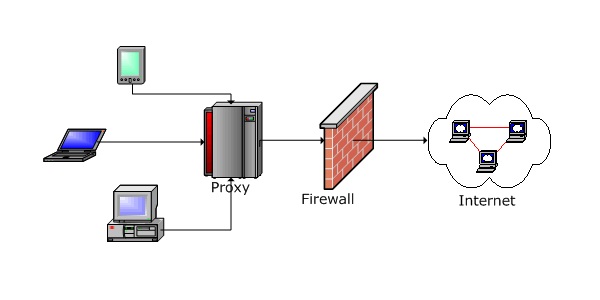
Having a fast and reliable internet connection is important. However, there are times when our connection is slow or unstable. One of the reasons for this could be the presence of too many users in a network. In this case, a proxy server can be very helpful. In this post, we will be discussing how to configure a web proxy using a MikroTik router.
What is a MikroTik Router?
A MikroTik router is a cost-effective, powerful, and flexible router that is ideal for small to medium-sized networks. It is known for being user-friendly, quick to set up, and reliable. It can also be customized to suit different network needs.
What is a Proxy Server?
A proxy server is a server or software that acts as an intermediary between the end-user and the internet. It receives requests from the user and forwards them to the internet. The responses from the internet are then passed back to the user through the proxy server. One of the main benefits of using a proxy server is that it can improve internet speed and reduce bandwidth usage.
Why Use a Web Proxy?
A web proxy is a type of proxy server that is used specifically for web traffic. It is useful for organizations that want to restrict or filter internet access for their employees. A web proxy can also help to improve internet speed and reduce bandwidth usage. Additionally, it can be used to hide the user's IP address and location.
How to Configure a Web Proxy Using a MikroTik Router?
The process of configuring a web proxy using a MikroTik router is relatively straightforward. Here are the steps:
- Login to your MikroTik router using the WinBox application or web interface
- Go to IP > Web Proxy
- Tick the 'Enabled' checkbox to enable the web proxy
- Set the 'Port' to your desired port number (the default is 8080)
- Set the 'Proxy Access' to 'Allow' or 'Deny', depending on your organization's needs
- Set the 'Cache Capacity' to the amount of disk space you want to allocate for the proxy cache
- Click on the 'Access' tab and create a rule to allow or deny access to specific websites or IP addresses
- Click on the 'Cache' tab and configure cache settings, including object size, disk size, and cache on/off settings
- Click on the 'Logging' tab and enable logging for proxy requests and errors
- Click on the 'FTP' tab and configure FTP settings, including FTP proxy support, FTP port number, and FTP caching settings
- Click on the 'Statistics' tab and view real-time and historical traffic statistics for the proxy server
- Click on the 'Status' tab and view the status of the web proxy, including number of clients, cache size, and memory usage
Once you have completed the above steps, click on 'Apply' and your web proxy will be configured and ready to use.
Benefits of Using a Web Proxy
There are several benefits to using a web proxy with your MikroTik router. These include:
- Increased internet speed and reduced bandwidth usage
- Filtered internet access for employees, students or children
- Protection against malware, viruses and other online threats
- Ability to access geo-restricted content
- Improved privacy and anonymity online
By using a web proxy, you can optimize your internet usage, filter out unwanted content, and protect your network from online threats. With a MikroTik router, you can easily configure a web proxy that is tailored to your specific needs.
Tips for Setting Up a Web Proxy Using a MikroTik Router
Here are some tips that will help you to set up a web proxy using a MikroTik router:
- Make sure that your router is running the latest firmware version
- Assign a static IP address to your router
- Set a strong password for your router
- Create custom firewall rules to enhance network security
- Regularly monitor and maintain your proxy server to ensure optimal performance
By following these tips, you can ensure that your web proxy is secure, efficient, and effective in meeting your network needs.
FAQ
Q: Is a web proxy secure?
A: Yes, a web proxy can be secure if it is properly configured and maintained. It can help to protect your network from online threats and filter out unwanted content.
Q: Can a web proxy improve internet speed?
A: Yes, a web proxy can help to improve internet speed by caching frequently accessed content and reducing bandwidth usage.
Q: Can a web proxy be used to access geo-restricted content?
A: Yes, a web proxy can be used to access geo-restricted content by routing traffic through a server in a different country.
Q: Is a MikroTik router user-friendly?
A: Yes, a MikroTik router is known for being user-friendly and quick to set up. It is ideal for small to medium-sized networks.
Q: What is the default port number for a web proxy in a MikroTik router?
A: The default port number for a web proxy in a MikroTik router is 8080.
Details:
For those who want to know more about configuring a web proxy using a MikroTik router, there are many online resources available. You can find detailed tutorials, user manuals, and forums where you can ask questions and get advice from other users.
Conclusion
Configuring a web proxy using a MikroTik router is a simple process that can have many benefits for your network. By using a web proxy, you can improve internet speed, filter out unwanted content, and protect your network from online threats. With a MikroTik router, you can easily configure a web proxy that is tailored to your specific needs. By following the tips provided in this post, you can ensure that your web proxy is secure, efficient, and effective in meeting your network needs.




Post a Comment for "Enhancing Web Security With MikroTik Proxy Server"