Web Proxy Authentication Methods On MikroTik RouterOS
Have you ever thought about enabling Mikrotik RouterOS Web Proxy in transparent mode? This feature allows for a faster web browsing experience, with caching of commonly accessed websites, decreasing load times significantly.
Details
First off, make sure that your Mikrotik router is updated to the latest version. You can check for updates in the System > Packages tab. If there is a new package available, install it before proceeding.
Next, log in to your Mikrotik router’s interface using the appropriate credentials. Then, select the IP > Web Proxy tab, and click the Enable option. Select the transparent mode option, clicking Apply and OK to save changes.
Now that the web proxy is enabled, you will want to configure your firewall rules. Select the IP > Firewall tab, and create a new rule. The rule should have the following settings:
- Rule Chain: dstnat
- Action: redirect
- To Ports: 8080
- Protocol: 6 (tcp)
- Dst. Address: !<your_subnets>
This firewall rule is necessary for transparent web proxying to function properly. Make sure to replace <your_subnets> with your own subnet.
After creating and saving the firewall rule, you will need to clear your browser’s cache to start using the web proxy in transparent mode.
Tips
Here are some useful tips to keep in mind when using Mikrotik RouterOS Web Proxy in transparent mode:
- Make sure to configure the web proxy cache settings to match your needs. By default, the cache will store up to 2GB of data. If you have more storage available, you can increase this limit.
- Periodically check the cache utilization to ensure that it is functioning properly. You can do this by visiting the IP > Web Proxy > Status tab.
- If you experience issues with web proxying, you can try disabling and re-enabling the feature, or resetting the cache.
FAQ
Here are some frequently asked questions about Mikrotik RouterOS Web Proxy in transparent mode:
Q: Will enabling the web proxy in transparent mode affect my network’s security?
A: No, enabling the web proxy in transparent mode should not have any negative effects on your network’s security. In fact, it can help to improve security by caching commonly accessed websites and protecting against malware.
Q: Can I use Mikrotik RouterOS Web Proxy in transparent mode with HTTPS websites?
A: Yes, you can use the web proxy in transparent mode with HTTPS websites. However, the web proxy will only cache non-encrypted content.
Q: Can I use Mikrotik RouterOS Web Proxy in transparent mode with multiple Mikrotik routers?
A: Yes, you can use the web proxy in transparent mode with multiple Mikrotik routers by setting up VPN tunnels between them.
Q: Can I customize the error pages that users see when accessing blocked content?
A: Yes, you can customize the error pages by editing the appropriate HTML files in the Mikrotik RouterOS file system.
Enabling Mikrotik RouterOS Web Proxy in transparent mode is an easy and effective way to speed up web browsing on your network. Try it out today and enjoy faster load times!
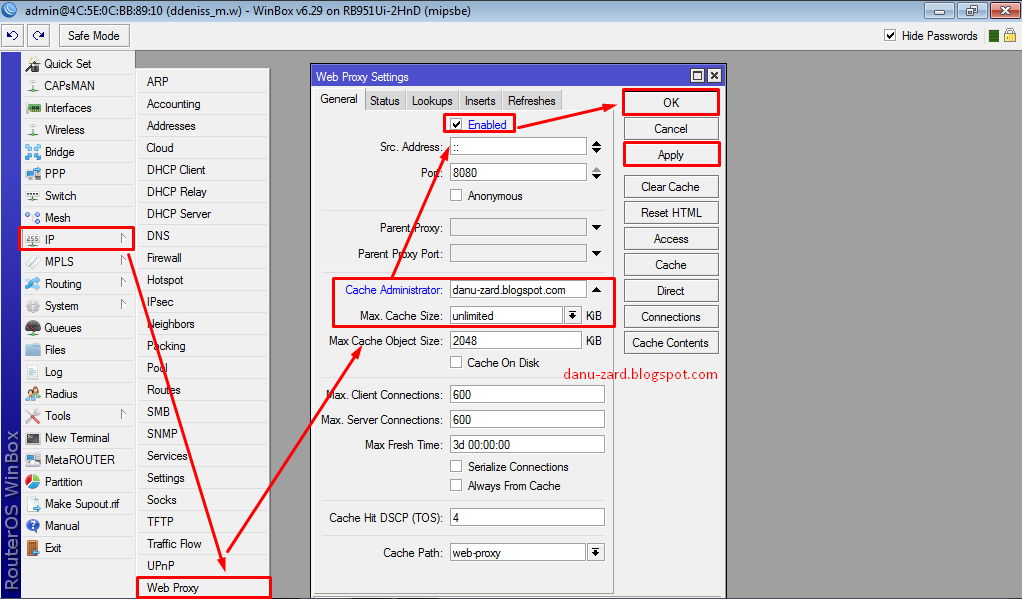
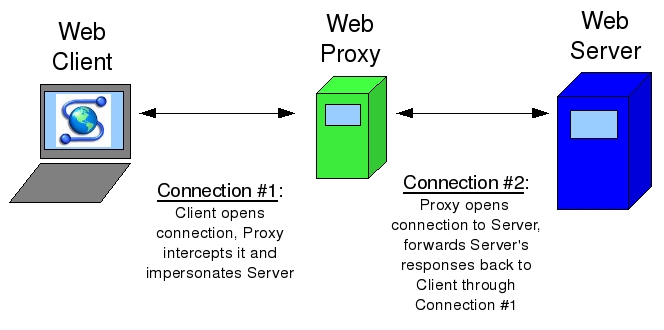

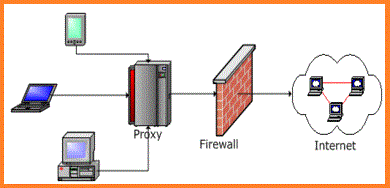
Post a Comment for "Web Proxy Authentication Methods On MikroTik RouterOS"