VPN Load Balancing Strategies For Improved Performance
If you are looking to increase the resilience and speed of your VPN connection, the solution could be to add load balancing to your setup. With load balancing, you can distribute the traffic across multiple internet connections, ensuring that no single point of failure can disrupt your communication. DrayTek offers a range of routers that supports VPN load balancing, and this guide will show you how to set it up.
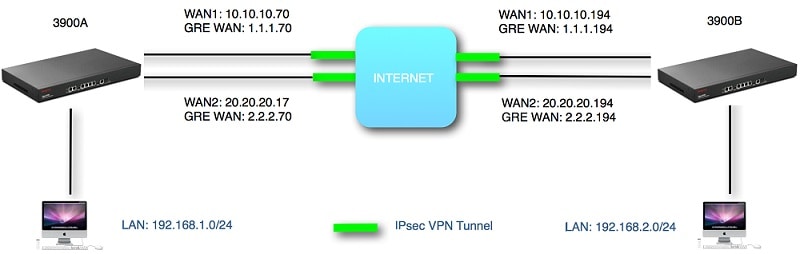
Step 1: Choose the VPN protocol
Before setting up load balancing, you need to decide which VPN protocol you want to use. DrayTek routers support several VPN protocols, including PPTP, L2TP, IPSec, and SSL VPN. Each protocol has its advantages and disadvantages, and you need to choose the one that best suits your needs. For instance, if you need to connect to legacy VPN servers, PPTP or L2TP might be the best option. If you require high security, IPSec or SSL VPN might be a better choice.
Step 2: Set up VPN profiles
Once you have decided on the VPN protocol, you need to set up VPN profiles. VPN profiles allow you to configure the settings for each VPN connection. To create a VPN profile, you need to specify the protocol, the server address, and the credentials. You can also configure advanced settings, such as pre-shared keys, encryption algorithms, or IKE proposals. You can create multiple VPN profiles to connect to different VPN servers, or to provide redundancy in case one VPN server fails.
Step 3: Configure WAN interfaces
Before you can set up load balancing, you need to configure the WAN interfaces. WAN interfaces define the internet connections that you want to use for your VPN traffic. DrayTek routers support various types of WAN connections, such as DSL, Ethernet, 3G/4G, or Wi-Fi. For load balancing, you need to create at least two WAN interfaces. You can configure the WAN interfaces with different settings, such as bandwidth limit, quality of service, or failover settings.
Step 4: Set up Load Balancing profiles
With the VPN and WAN settings in place, you can set up Load Balancing profiles. Load Balancing profiles allow you to specify how the traffic should be distributed across the WAN interfaces. DrayTek routers support different types of load balancing, such as Round-Robin, Weighted, or Sticky. In Round-Robin mode, the traffic is distributed equally across all WAN interfaces. In Weighted mode, the traffic is allocated based on the bandwidth or the priority of each WAN interface. In Sticky mode, the traffic is assigned to the same WAN interface based on the source IP address.
Step 5: Configure VPN Load Balancing
Finally, you can enable VPN Load Balancing. VPN Load Balancing allows you to distribute the VPN traffic across the WAN interfaces. To configure VPN Load Balancing, you need to select the VPN profiles and the Load Balancing profiles that you want to use. You can also configure advanced settings, such as the failover behavior, the maximum number of VPN tunnels, or the load balancing algorithm. Once VPN Load Balancing is enabled, you can test the VPN connection and monitor the traffic distribution.
Conclusion
By adding Load Balancing to your VPN connection, you can improve the speed, resilience, and scalability of your communication. DrayTek routers provide a simple and powerful way to set up Load Balancing for your VPN traffic. Whether you need to connect to remote offices, teleworkers, or cloud services, Load Balancing can help you achieve better connectivity and cost-effectiveness. Follow the steps outlined in this guide to configure Load Balancing for your VPN connection.
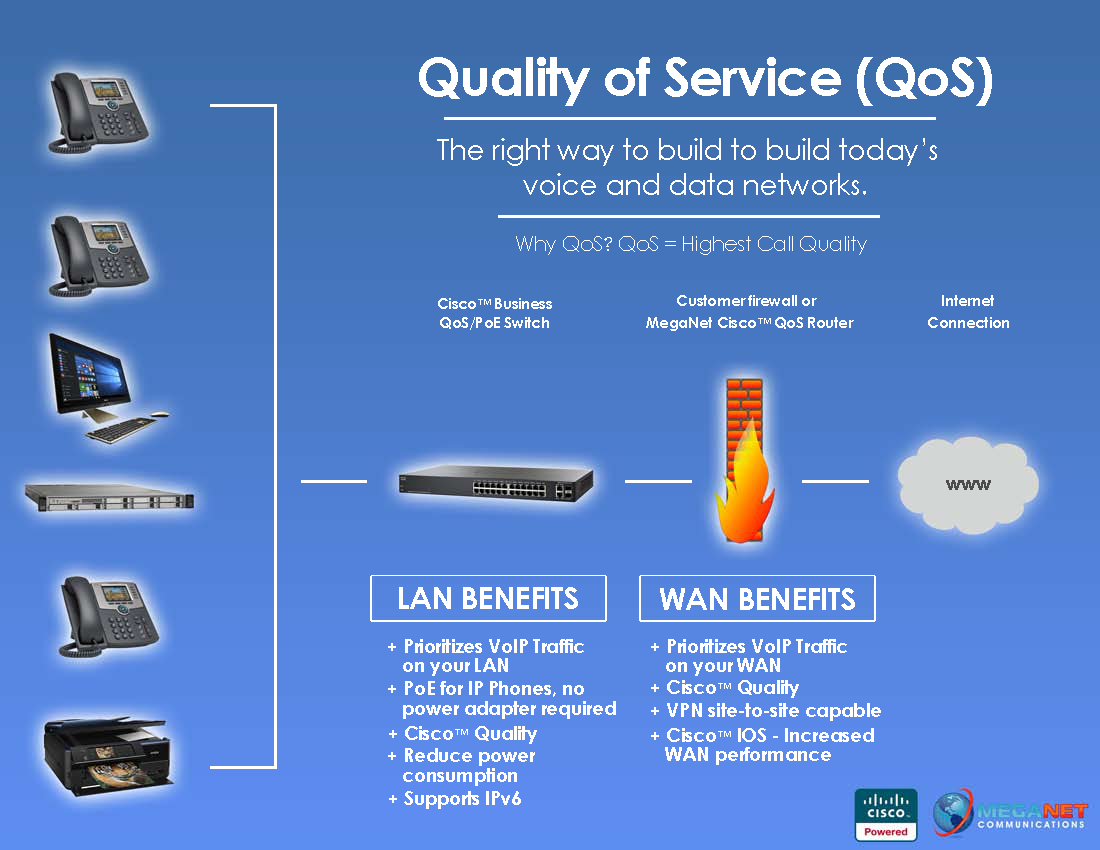



Post a Comment for "VPN Load Balancing Strategies For Improved Performance"