Enhancing Network Privacy With MikroTik VPN Solutions
Have you ever wondered how to set up a VPN server that connects remote clients? The good news is that it's possible to configure MikroTik's VPN with PPTP, or Point-to-Point Tunneling Protocol.

Here's a step-by-step guide on how to set up a VPN server using MikroTik RouterOS and PPTP.
Step 1: Set Up the Router
The first step is to set up the router. Connect the RouterOS to your network and access the Web Configurator by typing the IP address in your favorite web browser. Once connected, click on the "IP" tab and select "Addresses." Define a new IP address and Gateway for the router.
Step 2: Configure the DHCP Server
The next step is to configure the DHCP Server. Click on the "IP" tab and select "DHCP Server." Make sure that the "Enable DHCP Server" checkbox is enabled. Then, define a new network address and the subnet mask you want to use. Finally, set the "Gateway" and "DNS Server" fields to the address and gateway you set during step 1.
Step 3: Set Up the VPN Server
With the router properly configured, you can proceed to set up the VPN server. Click on the "PPP" tab and select "PPTP Server." Select the interface you want to use (WAN or LAN), and then enable the PPTP Server. Finally, select a range of IP addresses to be used by the PPTP clients. Make sure that the "Remote Address" field contains the IP address and subnet mask of the network you defined during step 2.
Step 4: Create a PPTP User
The last step is to create a user for the PPTP connection. Click on the "Secrets" tab and select "Add New." Enter a username and password for the user. Set the "Service" field to "pptp." Finally, set the "Remote Address" field to the IP address range you set during step 3.
Once you've completed these steps, you should have a working VPN server that can connect remote clients. If you want to edit any of the settings, simply click on the appropriate tab and make your changes.
The Benefits of Using MikroTik's VPN Configuration with PPTP
Now that you know how to set up a VPN server using MikroTik RouterOS and PPTP, you may be wondering what the benefits of this technology are. Here are just a few of the many reasons why people choose to use VPNs:
Enhanced Security
One of the major benefits of using a VPN is enhanced security. By encrypting your Internet traffic, you can help ensure that your data is kept safe from prying eyes. Whether you're using public Wi-Fi or your home network, a VPN can help keep your information secure.
Increased Privacy
In addition to enhanced security, VPNs can also offer increased privacy. By using a VPN, you can help ensure that your online activity is kept private. This is particularly useful if you're concerned about being tracked online.
Access Restricted Content
Another major benefit of using a VPN is the ability to access restricted content. Many sites, particularly streaming services like Netflix, use geo-restrictions to limit access to content. By using a VPN, you can change your IP address and appear as though you're accessing the site from another country. This can be especially useful if you're traveling and want to access your favorite shows or movies.
Increased Security for Remote Workers
If you have remote workers, using a VPN can be particularly beneficial. By connecting to a VPN, remote workers can access your company network in a secure way. This is especially important if your employees are handling sensitive data or need to access proprietary information.
Final Thoughts
In conclusion, setting up a VPN server using MikroTik's VPN configuration with PPTP is a relatively easy process. By following the steps outlined in this article, you should have no problem creating a secure and reliable VPN server. Whether you're looking to enhance your security online, access restricted content, or provide increased security for your remote workers, a VPN can be a powerful tool. So why not give it a try?


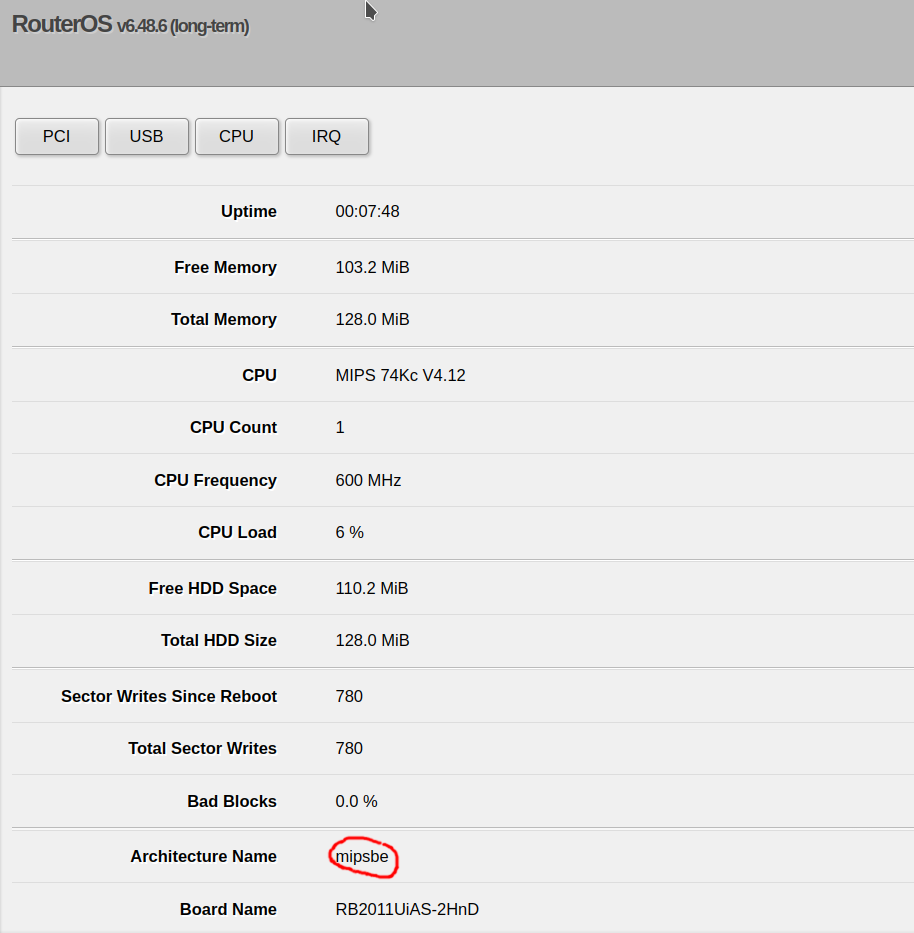
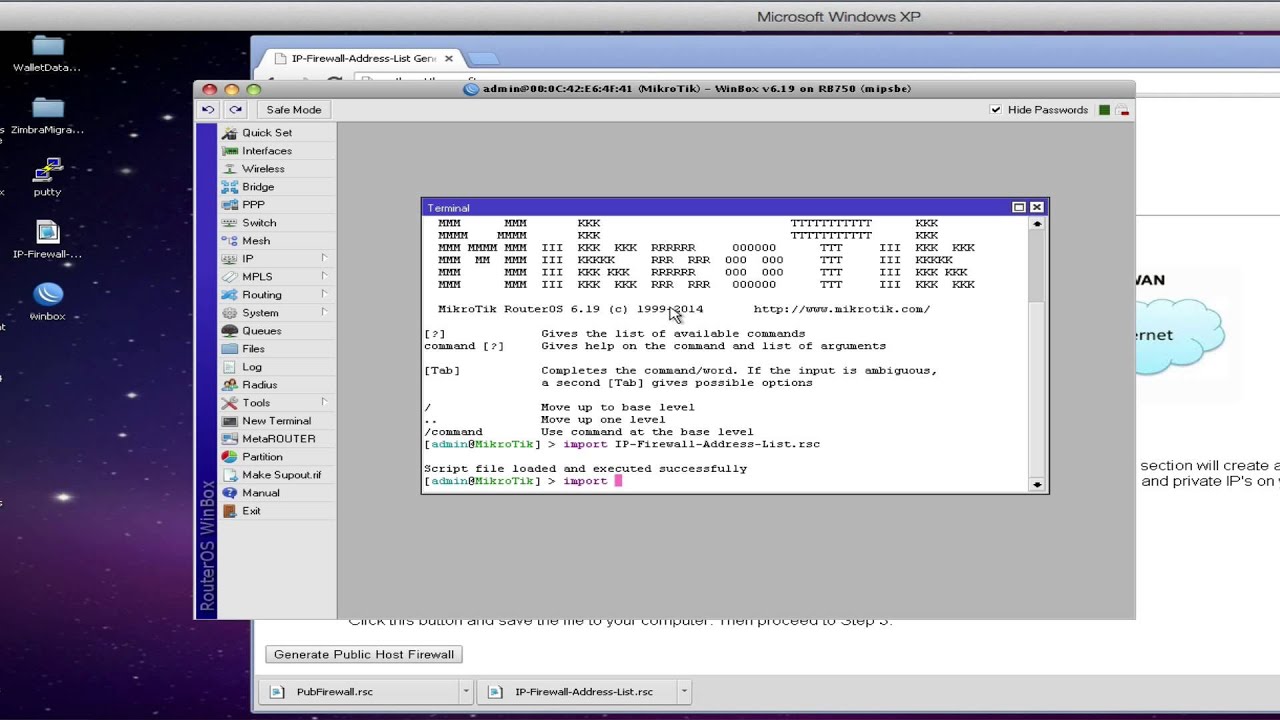
Post a Comment for "Enhancing Network Privacy With MikroTik VPN Solutions"