Securing Network Traffic With MikroTik RouterOS IPSec VPN
Are you tired of slow internet connections? Do you want to keep your online data secure? Look no further than Mikrotik's L2TP over IPSec! This powerful combination of protocols will not only provide a faster internet experience, but also encrypt all your online activities, keeping them safe from prying eyes.
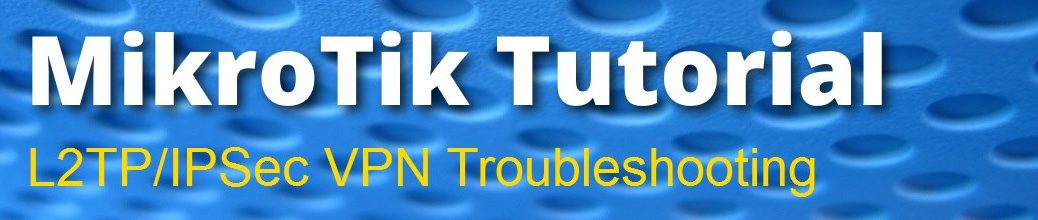
But what happens when things don't go as planned? Well, fear not! We've got you covered. Here are some troubleshooting tips to help you get the most out of your Mikrotik L2TP over IPSec setup.
Details
L2TP stands for Layer 2 Tunneling Protocol. It's a networking protocol used for VPN connections. IPSec, on the other hand, stands for Internet Protocol Security. It's used to encrypt traffic between two endpoints.
Together, L2TP over IPSec provides a secure and fast VPN connection. It's commonly used by businesses and individuals alike. However, configuring it can be tricky, especially if you're not familiar with networking concepts.
Tips
Before starting the configuration process, make sure you have the correct credentials handy. You'll need your Mikrotik router's IP address, username, and password. You'll also need your L2TP/IPSec pre-shared key.
If you're not sure how to find these credentials, consult your router's documentation. Alternatively, you can contact your network administrator.
Once you have the credentials, follow these steps:
- Log in to your Mikrotik router's web interface.
- Go to the "IP" tab and select "IPsec".
- Click on the "Proposals" tab and enable "main" and "quick" modes.
- Go to the "Peers" tab and add L2TP configuration. Set the "address" value to the public address of the Mikrotik router, and enter the L2TP/IPSec pre-shared key.
- Click on the "Secrets" tab and add a new entry. Enter the username, password, and set the "remote-address" to the IP address of the computer you want to connect.
- Save the configuration.
- On the computer you want to connect, open the network settings and create a new VPN connection. Choose "L2TP over IPSec" as the VPN type, and enter the Mikrotik router's public IP address as the server address.
- Enter your username and password, and click "connect".
If everything works correctly, you should be able to connect to the VPN without any issues. However, if you're experiencing problems, here are some things to check:
- Make sure the L2TP/IPSec pre-shared key matches on both ends.
- Check that the router's public IP address is correct.
- Verify that the router's firewall is not blocking L2TP/IPSec traffic.
- Restart the router and the client computer.
FAQ
Q: I can't connect to the VPN. What should I do?
A: Check that all the configuration settings are correct, and ensure that your firewall is not blocking L2TP/IPSec traffic. If you're still having issues, try restarting your router and client computer.
Q: Can I use L2TP/IPSec with any operating system?
A: Yes, L2TP/IPSec is supported on Windows, macOS, iOS, and Android.
Q: Do I need any special hardware to use L2TP/IPSec?
A: No, you don't need any special hardware. L2TP/IPSec is supported on most routers and operating systems.
Q: Is L2TP/IPSec more secure than other VPN protocols?
A: L2TP/IPSec is considered to be one of the more secure VPN protocols. However, it's important to use a strong L2TP/IPSec pre-shared key, as weak keys can be easily cracked.
Q: What's the difference between L2TP/IPSec and PPTP?
A: PPTP is an older VPN protocol that's less secure than L2TP/IPSec. If security is a concern, we recommend using L2TP/IPSec instead of PPTP.
We hope these tips have helped you troubleshoot your Mikrotik L2TP over IPSec connection. Remember to stay safe and secure while browsing the internet, and happy surfing!
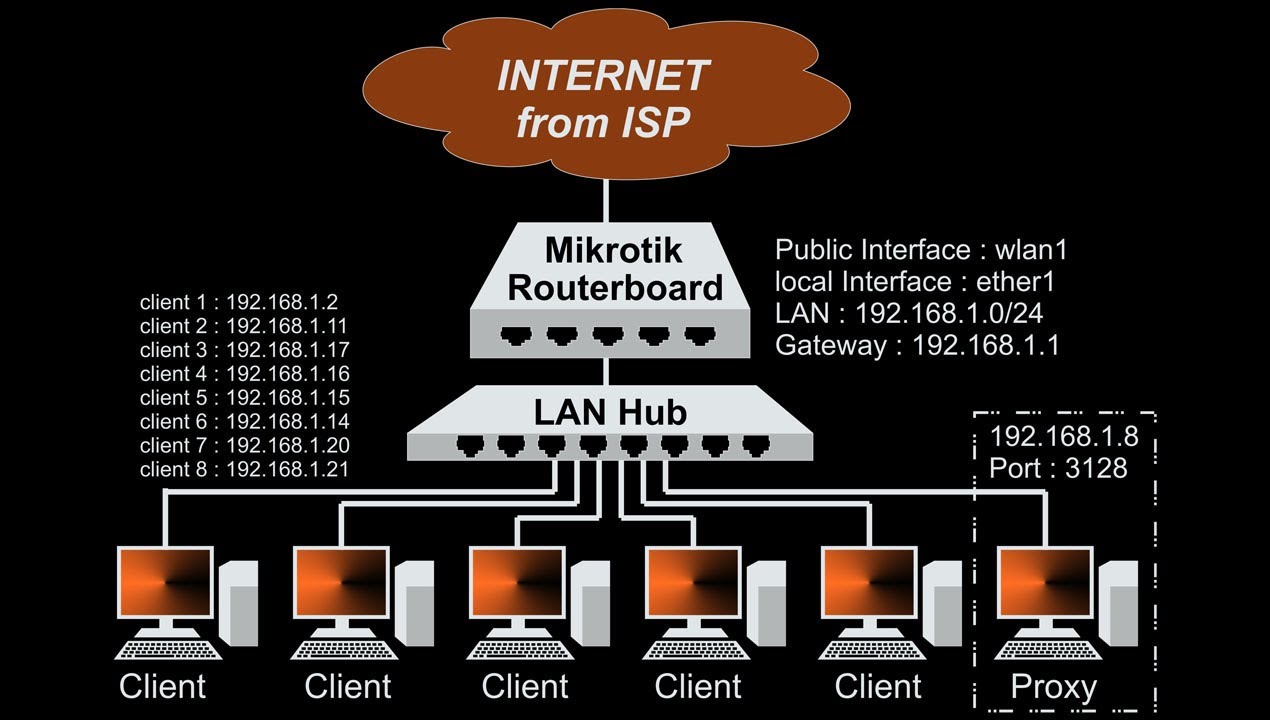

.jpg)
Post a Comment for "Securing Network Traffic With MikroTik RouterOS IPSec VPN"