Troubleshooting MikroTik RouterOS VPN Setup Common Challenges
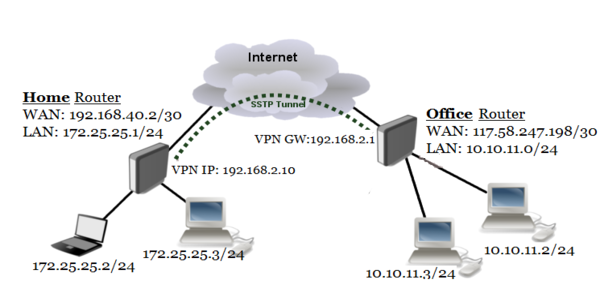
If you are looking for a secure and reliable way to connect two or more MikroTik routers over the internet, SSTP VPN could be the answer for you. SSTP (Secure Socket Tunneling Protocol) is an encrypted VPN connection protocol that provides secure and encrypted communication between two networks.
In this article, we will guide you through the process of setting up SSTP VPN site-to-site connection between two MikroTik routers using the RouterOS client.
Details
Before we begin the setup process, make sure that you have access to both MikroTik routers and that both routers have a valid internet connection. Also, both routers must have the latest version of RouterOS installed.
Step 1: Create the SSTP server on the router that will act as the server
The first step in setting up the SSTP VPN site-to-site connection is to configure the SSTP server on the router that will act as the server. Here are the steps to do that:
- Go to IP > Pool and create a new pool for the VPN users.
- Go to PPP > SSTP Server and enable the SSTP server.
- Under Interface, select the WAN interface that will be used to accept incoming VPN connections.
- Under Authentication, configure the user authentication method that will be used to authenticate VPN users.
- Under Certificate, upload the certificate that will be used for the SSTP server.
- Under Encryption, select the encryption settings that will be used for the VPN connection.
Step 2: Create the SSTP client on the router that will act as the client
The second step in setting up the SSTP VPN site-to-site connection is to configure the SSTP client on the router that will act as the client. Here are the steps to do that:
- Go to PPP > SSTP Client and create a new SSTP client.
- Under Connect To, enter the IP address or domain name of the router that will act as the server.
- Under Authentication, configure the user authentication method that will be used to authenticate the SSTP client.
- Under Certificate, upload the certificate that will be used for the SSTP client.
- Under Encryption, select the encryption settings that will be used for the VPN connection.
- Click on Apply and then click on Connect to initiate the SSTP connection.
Step 3: Configure the IPSec connection on both routers
The third step in setting up the SSTP site-to-site VPN connection is to configure the IPSec connection on both routers. Here are the steps to do that:
- Go to IP > IPSec and create a new IPSec peer.
- Under General, configure the IPSec settings such as peer address, local address, and proposal.
- Under Identity, configure the identity of the IPSec peer.
- Under Proposal, configure the IKE and ESP proposal parameters.
- Under Policies, configure the IPSec policy parameters.
- Click on Apply to save the configuration.
- Repeat the above steps on the other router as well to create the IPSec connection.
Step 4: Configure the SSTP connection on both routers
The final step in setting up the SSTP site-to-site VPN connection is to configure the SSTP connection on both routers. Here are the steps to do that:
- Go to PPP > SSTP Connections and create a new SSTP connection.
- Under Server Address, enter the IP address or domain name of the other router.
- Under User, enter the username that will be used to authenticate the SSTP connection.
- Under Password, enter the password that will be used to authenticate the SSTP connection.
- Under Profile, select the profile that will be used for the SSTP connection.
- Click on Apply to save the configuration.
Tips
Here are some tips to ensure that your SSTP site-to-site VPN connection works smoothly:
- Make sure that the IP addresses and gateway settings are correctly configured on both routers.
- Ensure that the routers have sufficient processing power and memory to handle the VPN traffic.
- Regularly update the RouterOS firmware to ensure that the routers have the latest security patches and features.
FAQ
What is SSTP VPN?
SSTP (Secure Socket Tunneling Protocol) VPN is an encrypted VPN connection protocol that provides secure and encrypted communication between two networks.
How does SSTP VPN work?
SSTP VPN works by encrypting the VPN traffic between two networks and transmitting it over the internet using a secure SSL/TLS tunnel.
Is SSTP VPN secure?
Yes, SSTP VPN is one of the most secure VPN protocols available, as it uses advanced encryption and authentication methods to protect the VPN traffic.
Which routers support SSTP VPN?
MikroTik routers support SSTP VPN, as does many other popular routers and firewall devices.
What are the advantages of using SSTP VPN?
The advantages of using SSTP VPN include enhanced security, privacy, and connectivity over unsecured networks.
What are the disadvantages of using SSTP VPN?
The primary disadvantage of using SSTP VPN is that it may be slower than other VPN protocols, due to the overhead involved in encrypting and decrypting the VPN traffic.
Can I use SSTP VPN on my mobile device?
Yes, many mobile devices support SSTP VPN, including devices running Android, iOS, and Windows operating systems.
Setting up SSTP VPN site-to-site connection between two MikroTik routers is a straightforward process that can help you establish a secure and reliable connection between two networks. By following the steps outlined in this article, you can configure the SSTP server and client on both routers, as well as set up the IPSec and SSTP connections to ensure smooth and secure communication between the networks.




Post a Comment for "Troubleshooting MikroTik RouterOS VPN Setup Common Challenges"