Optimizing MikroTik Router Performance Memory And CPU Management
Are you wondering how to find out the architecture of your Mikrotik RouterOS router? Look no further! Here is what you need to know:
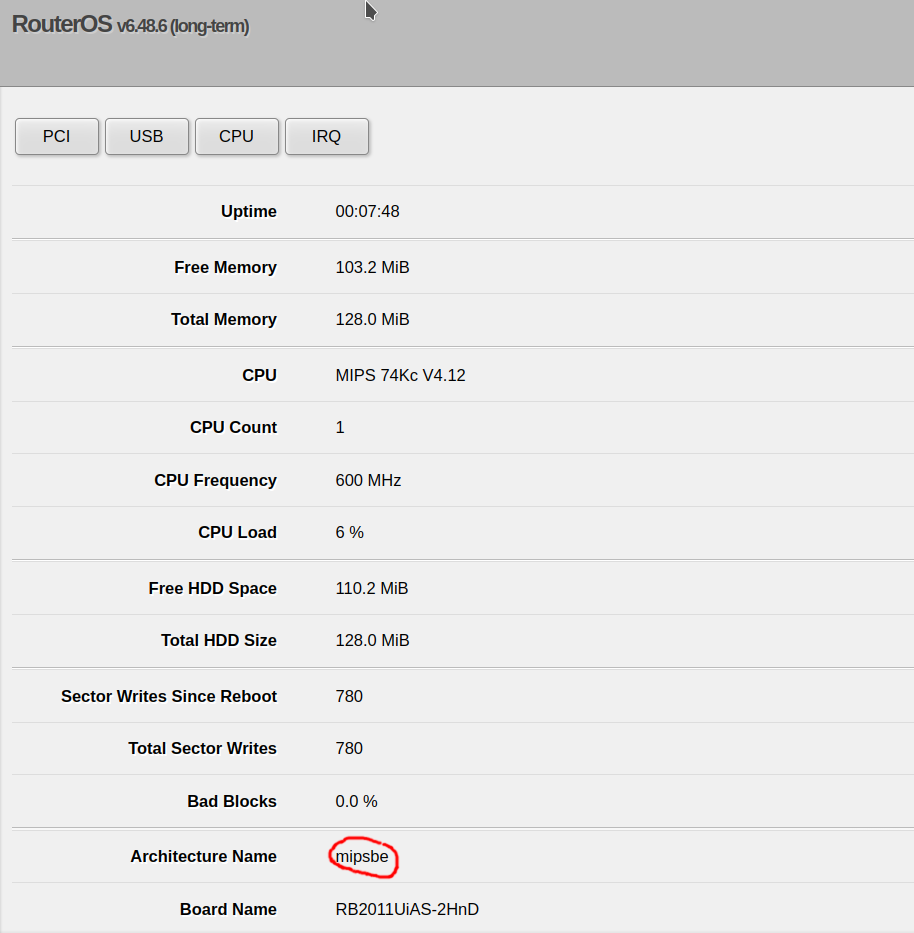
Mikrotik RouterOS is a powerful operating system designed for routers, access points, switches, and other networking devices. It boasts a wide range of features and capabilities, including robust security, advanced routing and switching functionality, and support for custom scripts and applications.
One of the most important things to know about your Mikrotik RouterOS device is its architecture. The architecture of your device refers to the type of processor it uses and its associated instruction set. This information is important for a number of reasons:
- It determines which version of RouterOS you need to install on your device
- It can affect the performance and stability of your device
- It helps you choose the right accessories and add-ons for your device, such as RAM and storage upgrades
So, how do you find out the architecture of your Mikrotik RouterOS device? We'll cover several methods below:
Method 1: Check the specifications of your device
The most reliable way to determine the architecture of your Mikrotik RouterOS device is to check its specifications. Depending on the model and manufacturer of your device, you should be able to find detailed specifications on the manufacturer's website or in the user manual.
Look for information about the processor or system-on-chip (SoC) used in your device. This information should include the manufacturer, model number, clock speed, and other relevant details. You can then use this information to determine the architecture of your device.
Method 2: Use the RouterOS command-line interface (CLI)
If you have access to the command-line interface (CLI) of your Mikrotik RouterOS device, you can use the following command to determine its architecture:
/system resource print
This command will display detailed information about the resources on your device, including the processor architecture. Look for the line that starts with "architecture:" to see the architecture of your device.
Method 3: Use the RouterOS WebFig interface
If you prefer a graphical user interface (GUI) over the CLI, you can also determine the architecture of your Mikrotik RouterOS device using the WebFig interface. To do this, follow these steps:
- Open a web browser and navigate to the IP address of your Mikrotik RouterOS device.
- Log in to the WebFig interface using your credentials.
- Click on the "System" tab in the left-hand menu.
- Click on the "Resources" sub-tab.
- Scroll down to the "Architecture" section. The architecture of your device should be displayed here.
Conclusion
Determining the architecture of your Mikrotik RouterOS device is an important step in understanding its capabilities and limitations. By using the methods outlined above, you should be able to quickly and easily determine the architecture of your device and make informed decisions about its configuration, upgrades, and maintenance.




Post a Comment for "Optimizing MikroTik Router Performance Memory And CPU Management"