Enhancing Web Filtering With MikroTik Proxy
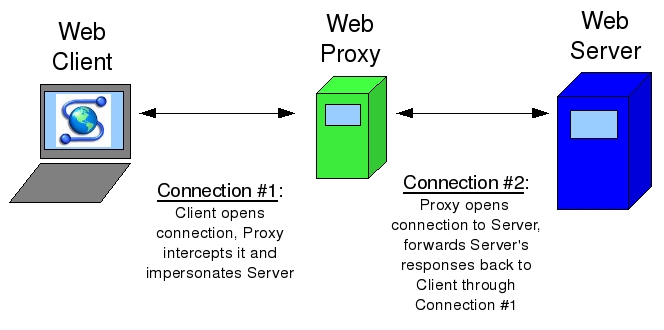
If you are interested in setting up a web proxy on your MikroTik router, then look no further! In this tutorial, we will guide you through the steps required to achieve this.
To start off, you will need to open the Winbox application on your computer and connect to your MikroTik router. Once you are connected, navigate to the "IP" tab and select "Web Proxy". Here you will be able to configure the settings for your web proxy.
Firstly, you will need to enable the web proxy by ticking the "Enabled" box. You can then set a cache size by entering a value in the "Cache Size" field. This will determine the maximum amount of disk space that the web proxy can use to store cached files.
Next, you will need to specify which networks or IP addresses are permitted to access the web proxy. This can be done through the "Allowed Address" list. You can also specify any blacklisted IP addresses or domains under the "Blacklist" tab.
There are a few other optional settings that you may wish to configure, such as the "Parent Proxy" (if you are using a cascading proxy setup) or the "Max Cache Object Size". However, these are not strictly necessary for setting up a basic web proxy.
Once you have configured these settings to your liking, click on the "Apply" button to save the changes. You should now have a functioning web proxy on your MikroTik router!
But what are some of the benefits of using a web proxy? For one, it can significantly reduce your internet bandwidth usage by caching frequently accessed web pages and serving them from the cache instead of downloading them anew every time. It can also improve browsing speeds by reducing page load times.
However, there are some potential downsides to using a web proxy. Cached pages may not always be up-to-date, so you may miss out on the latest content. There is also a risk that cached pages may contain malware or other security threats. As such, it is important to regularly clear out the cache and perform security checks on the cached content.
Details
Now that you have set up your web proxy, you may be interested in some of the more advanced features that MikroTik offers. Here are a few examples:
SSL Interception
MikroTik allows you to intercept SSL traffic and cache the decrypted content. This can be useful for saving bandwidth on encrypted web pages, which are typically not cached by web proxies.
Content Filtering
You can configure MikroTik to block access to certain websites based on keywords, file types, or other criteria. This can help keep your network secure and prevent employees from accessing inappropriate content.
Load Balancing
MikroTik can be used to load balance traffic across multiple proxies. This can improve network performance and reduce downtime in the event of a proxy failure.
Tips
Here are some tips for getting the most out of your MikroTik web proxy:
Use the Cache
As mentioned earlier, the cache can greatly reduce your bandwidth usage and improve browsing speeds. Make sure to set an appropriate cache size and regularly clear out old content.
Monitor Your Traffic
Keep an eye on the traffic passing through your web proxy. Use tools such as the MikroTik Traffic Flow feature, or third-party monitoring tools like PRTG, to track usage and detect potential issues.
Secure Your Cache
Regularly perform security checks on the content in your cache to prevent malware or other security threats from being spread across your network.
FAQ
Here are some commonly asked questions about MikroTik web proxies:
Q: Does the web proxy support HTTPS?
A: Yes, MikroTik web proxies support encrypted traffic. However, you will need to set up SSL interception to cache encrypted content.
Q: Can I use multiple web proxies at once?
A: Yes, MikroTik supports multiple web proxies and can even load balance traffic across them.
Q: How do I clear the cache?
A: You can clear the cache by navigating to the "Files" tab in Winbox and selecting "Web Proxy". From here, you can select "Clear Cache" to delete all cached content.
With these tips and features in mind, you should be able to get the most out of your MikroTik web proxy. Happy browsing!




Post a Comment for "Enhancing Web Filtering With MikroTik Proxy"