Exploring MikroTik Router VPN Capabilities
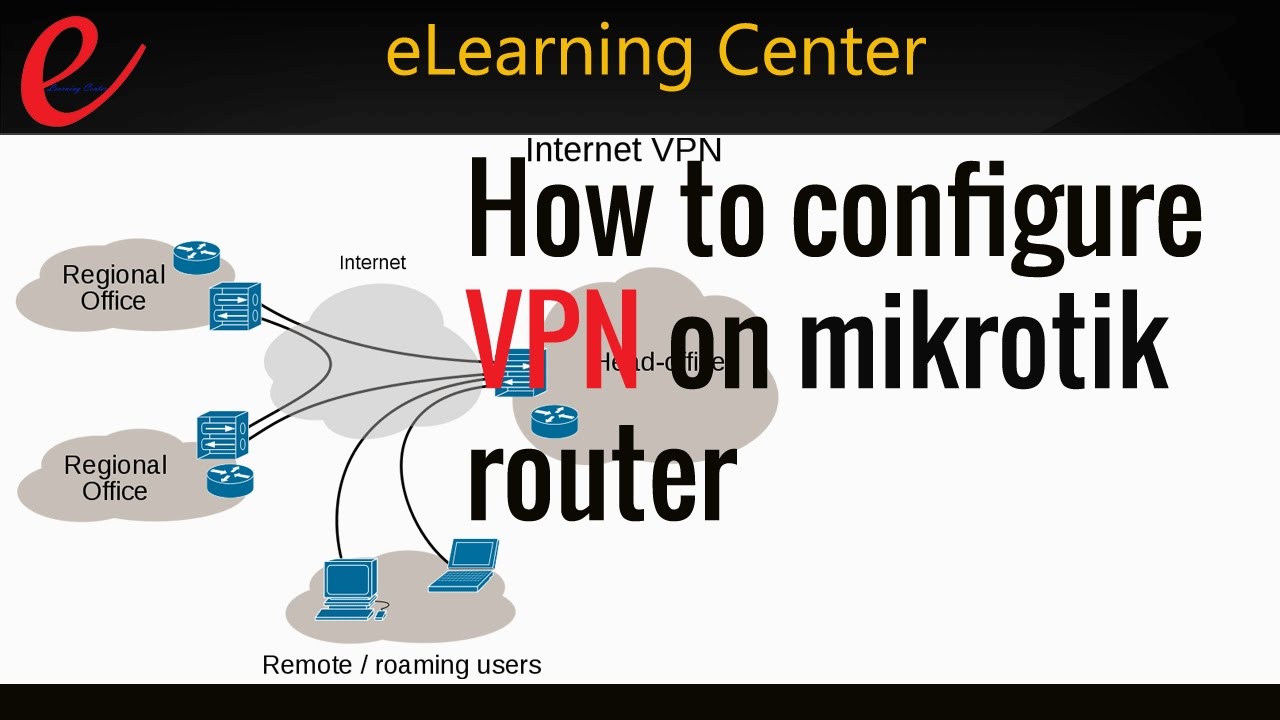
As a farmer looking to stay ahead in the technology game, it's important to understand virtual private networking (VPN) and how it can benefit your farm. VPNs essentially create a secure and encrypted connection between your device and the internet, allowing for improved security and privacy online. Here are a few ways VPNs can benefit farmers:
- Secure Communication: Through a VPN, all online communication, including emails, messages, and files, become encrypted and therefore much more secure.
- Improved Remote Access: VPNs allow you to remotely access important files and systems from anywhere in the world. This can come in handy for farmers who need to check on equipment or data while away from the farm.
- Bypass Geo-Restrictions: Farmers can benefit from VPNs by bypassing geo-restrictions that may be in place. For example, if you are trying to access information from a website that is blocked in your location, a VPN can help you bypass the restriction.
- Increased Productivity: With a VPN, farmers can connect to the internet from remote locations in a secure manner, allowing them to work outside of the office without compromising the security of their data.
Now that we've covered some of the benefits of VPNs, let's dive into how to set one up with MikroTik routers:
- First, you'll need to log in to the MikroTik router using your administrator credentials.
- Next, navigate to the "IP" tab and select "Firewall."
- Select "NAT" from the list on the left and click the "+" button to create a new rule.
- Under the "General" tab, set the "Chain" to "srcnat" and the "Action" to "masquerade."
- Under the "Action" tab, set the "Src. Address" to your local LAN network and the "Out. Interface" to your internet-connected interface.
- Click "Apply" to save the rule.
- In the MikroTik router's interface, navigate to the "PPP" tab and select "Interface."
- Click the "+" button to create a new interface.
- Select "PPTP Client" from the list of options and fill in the required fields, including the VPN server address and VPN username/password.
- Click "Apply" to save the settings.
- Finally, navigate to the "IP" tab and select "Routes."
- Click the "+" button to add a new route.
- Under the "General" tab, set the "Dst. Address" to the remote LAN network and the "Gateway" to the VPN interface.
- Click "Apply" to save the route.
By following these steps, you should now have a VPN connection set up using your MikroTik router.
Overall, using a VPN can provide farmers with increased security, productivity, and remote access to important data and systems. By taking the time to set up a VPN using MikroTik routers, you can ensure that your farm's online communications and data remain secure and accessible, no matter where you are located.


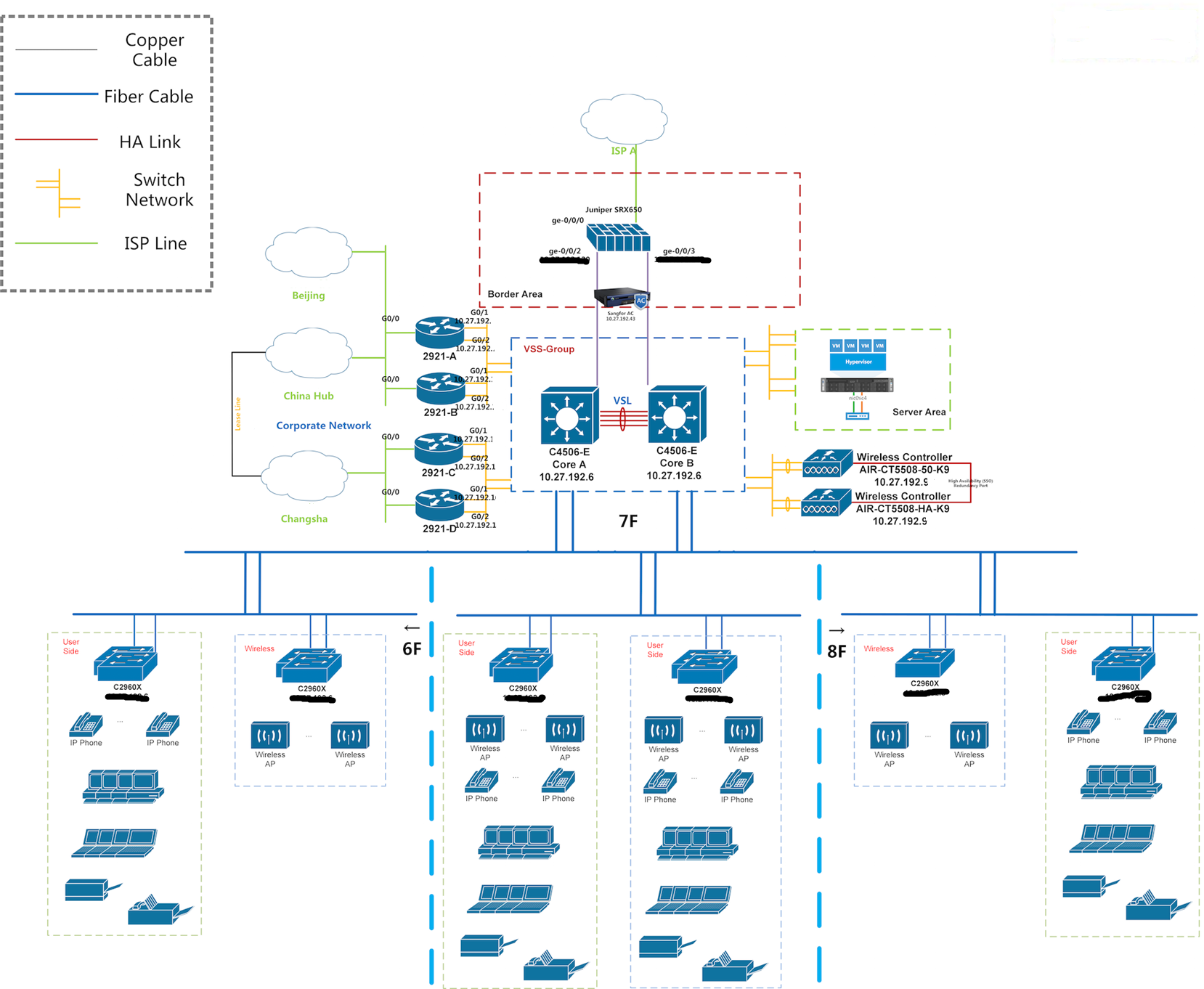

Post a Comment for "Exploring MikroTik Router VPN Capabilities"