Deep Dive Into MikroTik Router VLAN Configuration
If you're interested in networking and network configuration but don't know where to start, the Mikrotik Router Vlan Template is an excellent place to begin. With this template, you'll be able to create a robust, reliable network that can handle a variety of different devices and configurations. This guide will cover what Vlan is and how to use it on your Mikrotik router. We'll also go over some best practices for network configuration, so you can get the most out of your router.

What is Vlan?
Vlan, or Virtual Local Area Network, is a network protocol that allows you to separate your network into multiple isolated networks. Vlan allows you to create multiple broadcast domains on a single network switch, which can help increase your network's performance and security. It's an excellent way to segment your network and group similar devices together. This can be especially helpful in businesses or organizations where different departments require different network access levels and configurations.
How to Use Vlan on Your Mikrotik Router
The first step in using Vlan on your Mikrotik router is to create a new bridge. To do this, open the RouterOS console and type in the following commands:
/interface bridge add name=bridge-vlan /interface ethernet switch vlan add ports=sfp1,switch1-cpu vlan-id=20 learn=yes /ip address add address=192.168.20.1/24 interface=bridge-vlan
This will create a new bridge with the name "bridge-vlan" and add a VLAN with the ID of 20. You'll also need to assign an IP address to the bridge interface, which can be done with the "/ip address" command. In this example, we've assigned the IP address "192.168.20.1" to the bridge interface.
Next, you'll need to configure your switch ports. If you're using a Mikrotik router with an integrated switch, you can skip this step. If you're using an external switch, you'll need to configure each port's VLAN settings. To do this, open the Switch menu in RouterOS and select the Port tab. From there, select the port you want to configure and click on the VLAN tab. You should see a list of available VLANs, including the one you just created.
Once you've configured your switch ports, you can start adding devices to your VLANs. To do this, you'll need to create a new DHCP server on your Mikrotik router. This can be done from the DHCP menu in RouterOS. You'll need to specify the network address for each VLAN and configure the DHCP scope accordingly.
Best Practices for Network Configuration
Now that you have a basic understanding of how to use Vlan on your Mikrotik router, let's go over some best practices for network configuration. Following these tips will help you get the most out of your network and ensure that it's secure and reliable.
Use Strong Passwords
The first step in securing your network is to use strong passwords. This should go without saying, but many people still use weak or easily guessable passwords. Make sure that your router's login password is strong and that you change it regularly. You should also ensure that any wireless access points on your network use WPA2 encryption and that you have a strong passphrase for each network.
Enable Firewalls and Other Security Features
Your router likely comes with built-in firewalls and other security features. Make sure that these are enabled and configured correctly. You should have a firewall rule that blocks all traffic except for the ports that are required for your network to function. You should also enable features like MAC address filtering and VPNs if they're available.
Use Quality Networking Equipment
The quality of your networking equipment can have a significant impact on your network's performance and reliability. Cheap, consumer-grade switches and routers are likely to experience more downtime and require more maintenance than higher-end enterprise-grade equipment. While these devices can be more expensive, they're worth the investment in the long run. Make sure to do your research and choose networking equipment that fits your needs and budget.
Regularly Update Firmware and Software
Just like any other piece of technology, networking equipment requires regular updates to maintain performance and security. Make sure that you're regularly updating your router's firmware and software and that any security patches are applied promptly. This will help ensure that your network is always up-to-date and secure.
Test Your Network Regularly
Finally, you should be regularly testing your network to ensure that it's performing as expected. This can be done through network monitoring tools or by manually testing each device on your network. Regular testing can help you identify potential issues before they become major problems.
Conclusion
Using Vlan on your Mikrotik router can help you create a reliable and secure network. By following the best practices we've covered in this guide, you can ensure that your network is performing at its best and that it's protected from potential security threats. Whether you're a small business owner or a network administrator, implementing Vlan should be a top priority for your network configuration.



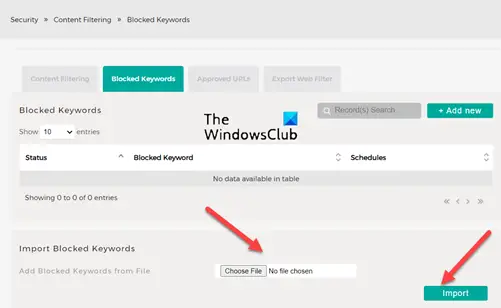
Post a Comment for "Deep Dive Into MikroTik Router VLAN Configuration"