Maximizing Proxy Performance With MikroTik RouterOS Configuration
Are you in the process of setting up your MikroTik RouterOS and not sure where to start? Look no further than this guide for basic configuration using winbox!

What is MikroTik RouterOS?
MikroTik RouterOS is a powerful operating system that can turn any PC or commercial router into a reliable, high-performance network router. It is packed with various features, such as firewalls, Quality of Service (QoS) controls, hotspot gateway, and more. With MikroTik RouterOS, you can customize your network to your specific needs.
What is winbox?
Winbox is a GUI application developed by MikroTik that allows you to configure your RouterOS without having to use the command-line interface (CLI). The graphical interface makes it easy to visualize your network topology and to configure network settings easily and quickly.
Basic Configuration using winbox
Follow the guide below to get started with your basic configuration using winbox:
- Connect to your MikroTik RouterOS device via the Ethernet port and open winbox. You can download winbox from the MikroTik website.
- Once you have launched winbox, click on the search button to find your device. The search button is located in the top left corner of the window.
- Enter the IP address of your RouterOS device into the search field and click on the MAC button. This will scan your network for the RouterOS device and will add it to the list of available devices in winbox.
- Select your device from the list of available devices and click on the connect button.
- Enter the username and password for your RouterOS device and click on the login button.
- You will now be taken to the main winbox menu. From here, you can start configuring your RouterOS device by using the various tabs and menus on the left-hand side of the window.
- First, navigate to the "Interfaces" tab and set the IP address of your RouterOS device. This is done by clicking on the plus sign button and then selecting "Ethernet" from the list of interface types. Enter your desired IP address, subnet mask, and gateway, and click on the apply button.
- Next, navigate to the "IP" tab and select "Firewall" from the list of menu options. Here, you can configure your firewall rules to allow or block traffic on your network. Click on the plus sign button to add a new firewall rule and select your preferred action (allow, block, or reject).
- You can also configure QoS controls on your network by navigating to the "Queues" tab under the "IP" menu option. Here, you can prioritize traffic based on different criteria, such as IP addresses, packet size, and more.
- If you wish to create a wireless access point (hotspot) on your network, navigate to the "Wireless" tab and select "Access Point" from the list of menu options. Here, you can configure your wireless settings, such as SSID, security, and more.
- Finally, don't forget to save your settings by clicking on the "Save" button in the top right corner of the window.
Congratulations! You have now successfully set up your MikroTik RouterOS using winbox. With this basic configuration, you can customize your network to your specific needs and maximize the performance of your network.
In Conclusion:
Setting up your MikroTik RouterOS using winbox is quick and easy, allowing you to configure your network to your specific needs without having to use the command line interface. With the basic configuration outlined in this guide, you can start customizing your network and making the most of the features offered by MikroTik RouterOS.
For more advanced configurations, such as VLANs, routing protocols, and more, check out the official MikroTik website for documentation and support.
Start customizing your network today and take advantage of the powerful features offered by MikroTik RouterOS!
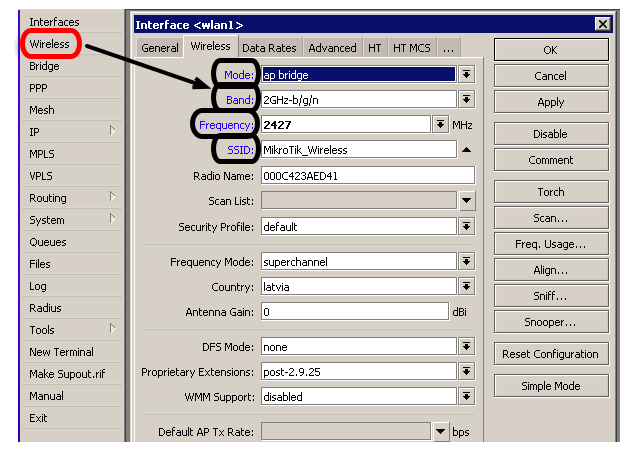



Post a Comment for "Maximizing Proxy Performance With MikroTik RouterOS Configuration"