Proxy Server Deployment On MikroTik Routers Best Practices
Hey guys, have you heard about this crazy thing called a proxy on RouterBOARD's external drive? I know, I know...it sounds like gibberish. But trust me, it's actually pretty cool. Let me give you the lowdown on it.
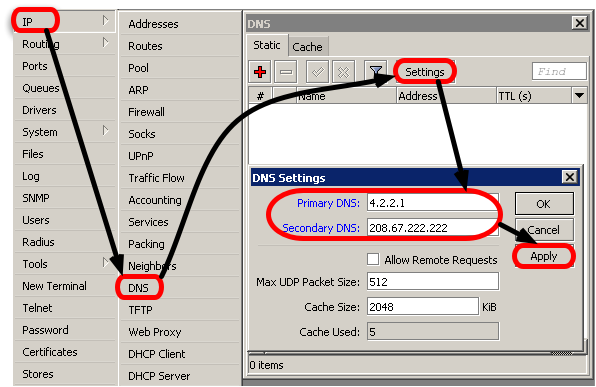
So basically, a proxy on a RouterBOARD's external drive is a way to create a caching proxy server that runs directly off of the router's USB storage device. Sounds fancy, right? But what does it actually do?
Well, think about it this way: normally, when you access the internet, your computer has to download all of the content from each website you visit. But with a caching proxy server, the router stores that content on its USB device. So the next time you visit that same website, the content is already downloaded and it loads much faster.
That's not all, though. The caching proxy server can also reduce your internet data usage, since it's not downloading the same content over and over again. And it can even help with network security, since it acts as a buffer between your devices and the internet.
Now, let's get into the nitty-gritty details.
Details
In order to set up a proxy on a RouterBOARD's external drive, you'll need a few things:
- A RouterBOARD device with a USB port
- An external USB storage device
- A basic understanding of RouterOS and command-line interfaces
Once you have those things, you can follow the step-by-step instructions from the MikroTik Wiki to set up the proxy server. It's a bit technical, but don't worry – the wiki has plenty of screenshots and detailed explanations.
One thing to keep in mind is that the speed of your caching proxy server will depend on a few things, like the size of your USB storage device and the specs of your RouterBOARD device. So if you're running a really old router or using a tiny USB drive, your caching speeds might not be as impressive as you'd hoped.
But if you have a decent router and a nice big USB drive, you should see some pretty significant improvements in your browsing speeds.
Tips
Here are a few tips to keep in mind as you're setting up your caching proxy server:
- Make sure your USB storage device is formatted as FAT32 or NTFS
- Don't use a USB hub to connect multiple devices to your router
- Test your caching speeds with and without the proxy server enabled, to make sure it's actually helping your browsing speeds
- Consider setting up automatic backups of your USB device, to prevent data loss if the device fails
Just a few small things to keep in mind!
FAQ
Finally, here are a few frequently asked questions about setting up a caching proxy server on a RouterBOARD's external drive:
Q: Can I use any USB storage device for this?
A: As long as it's formatted as FAT32 or NTFS, you should be good to go.
Q: Will this work with any RouterBOARD device?
A: It should work with most RouterBOARD devices that have a USB port. But as I mentioned earlier, the speed will depend on the device's specs.
Q: Do I need any special software to set this up?
A: Nope! Just follow the instructions from the MikroTik Wiki.
Q: Will this make my internet faster?
A: It can definitely improve your browsing speeds, but it won't magically make your internet connection faster. It just helps to cache commonly-used content so that it loads faster the next time you access it.
Alright guys, that's it for now. Hope you learned something new today!
Stay safe and happy browsing!
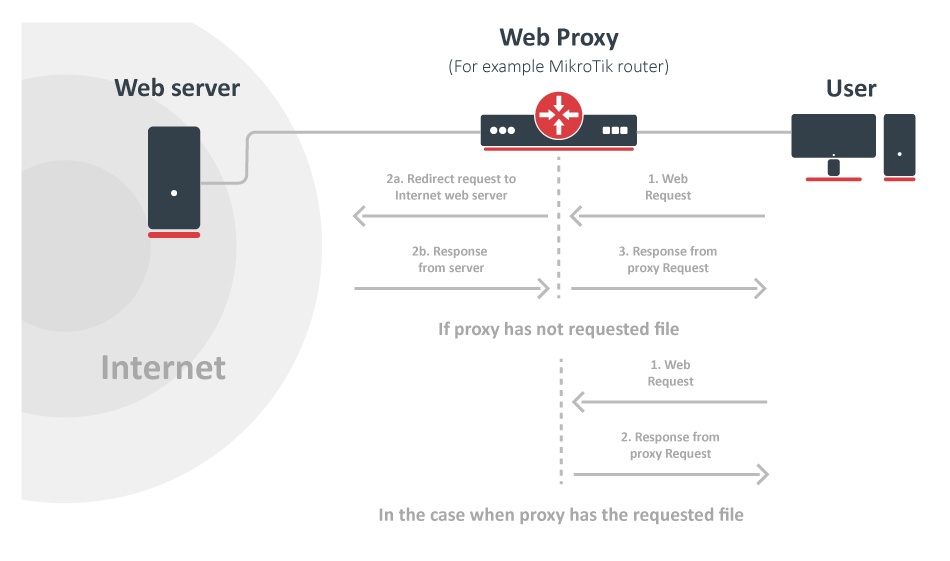
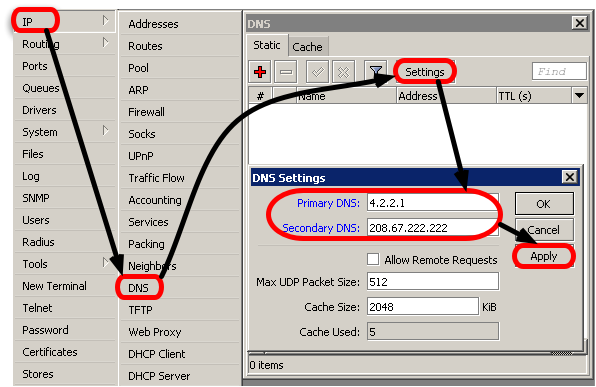
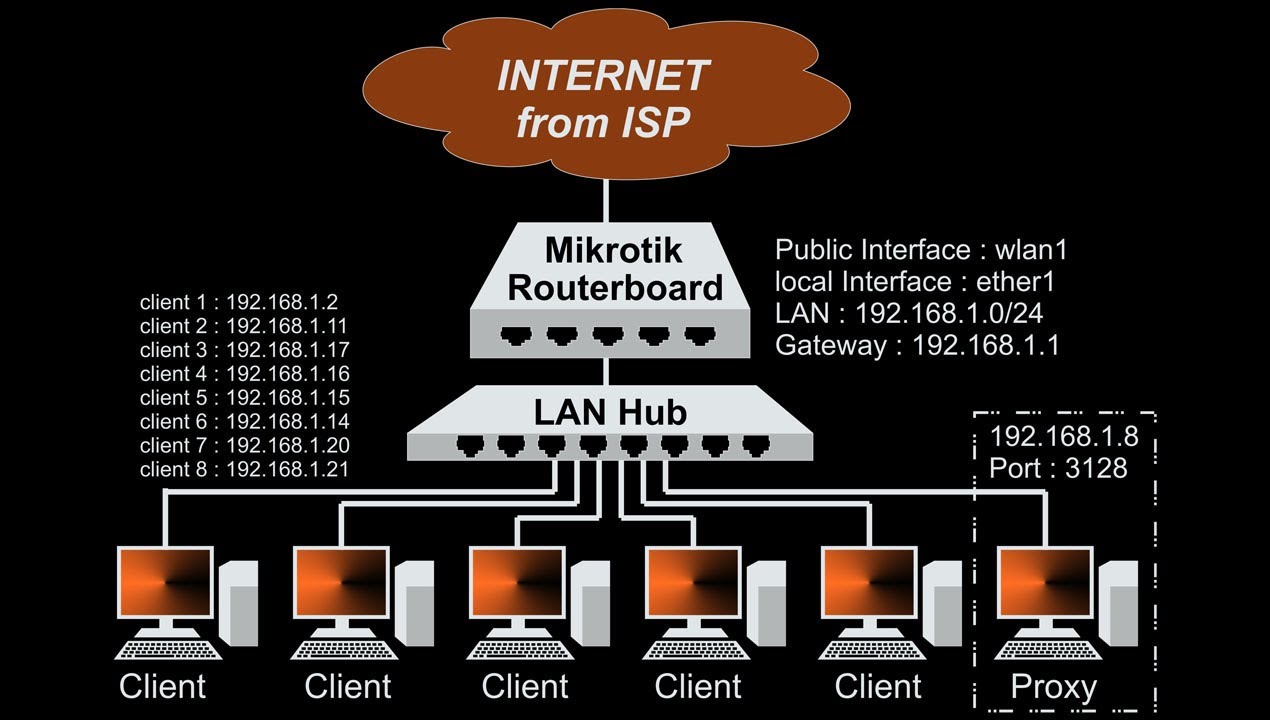
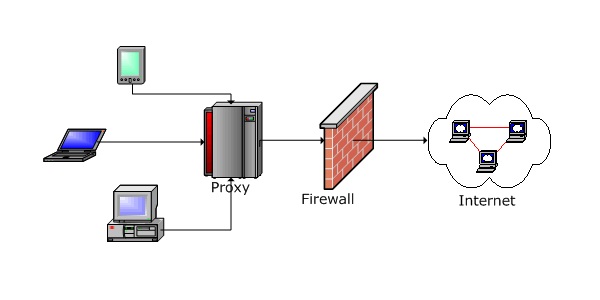
Post a Comment for "Proxy Server Deployment On MikroTik Routers Best Practices"