MikroTik RouterOS Backup And Restore Ensuring Data Safety
If you're running a network of any size, relying on MikroTik routers is a smart move. These routers provide powerful features and easy-to-use interfaces, making them a favorite of network administrators all over. However, you'll want to be sure to establish a backup and restore process to ensure your network remains secure. Here are the steps you should take: Firstly, you need to back up your MikroTik router's configuration. This is a vital step in ensuring you have a copy of all of the settings you need to restore your network in case of a failure. To do this, simply log into your MikroTik router and go to the "Files" menu. You will see an option to "Backup" your configuration here. Once you've clicked the "Backup" button, you'll be prompted to give your backup a name. Make sure you choose something that is easily identifiable, such as the date and time you took the backup. It's a good idea to save this backup file on an external storage device or in the cloud, so you can access it from anywhere in case of an emergency. The next step is to restore your MikroTik router's configuration. In a perfect world, you'll never need to do this, but it's best to be prepared in case of failure or if you need to migrate to a new router. To begin the restore process, you'll need to log into your MikroTik router and go to the "Files" menu again. From here, click the "Upload" button and select the backup file you created earlier. The file will be uploaded to your router, and you'll be presented with a window where you can select which parts of the configuration you want to restore. By default, all settings will be restored, but you can de-select certain parts if you only want to restore specific settings. Once you've made your selections, click "Restore" and wait for the process to complete. Your MikroTik router will reboot once the process is finished. Now that you know how to back up and restore your MikroTik router's configuration, there are a few best practices you should keep in mind: 1. Back up your configuration regularly. It's a good idea to take a backup every month or every time you make changes to your router's configuration. 2. Keep backups in a secure location. Store your backups in an external hard drive, USB drive, or cloud storage service to make sure you can access them from anywhere. Make sure you store them in a secure location to prevent unauthorized access. 3. Test your backups. Once you've created a backup, it's important to test it by restoring it to another MikroTik router to ensure it works properly. 4. Use version control. If you're managing multiple MikroTik routers, it's a good idea to use version control to keep track of changes and ensure consistency across all devices. By following these best practices, you can ensure your MikroTik router is always backed up and ready for any disaster or failure. Happy networking! 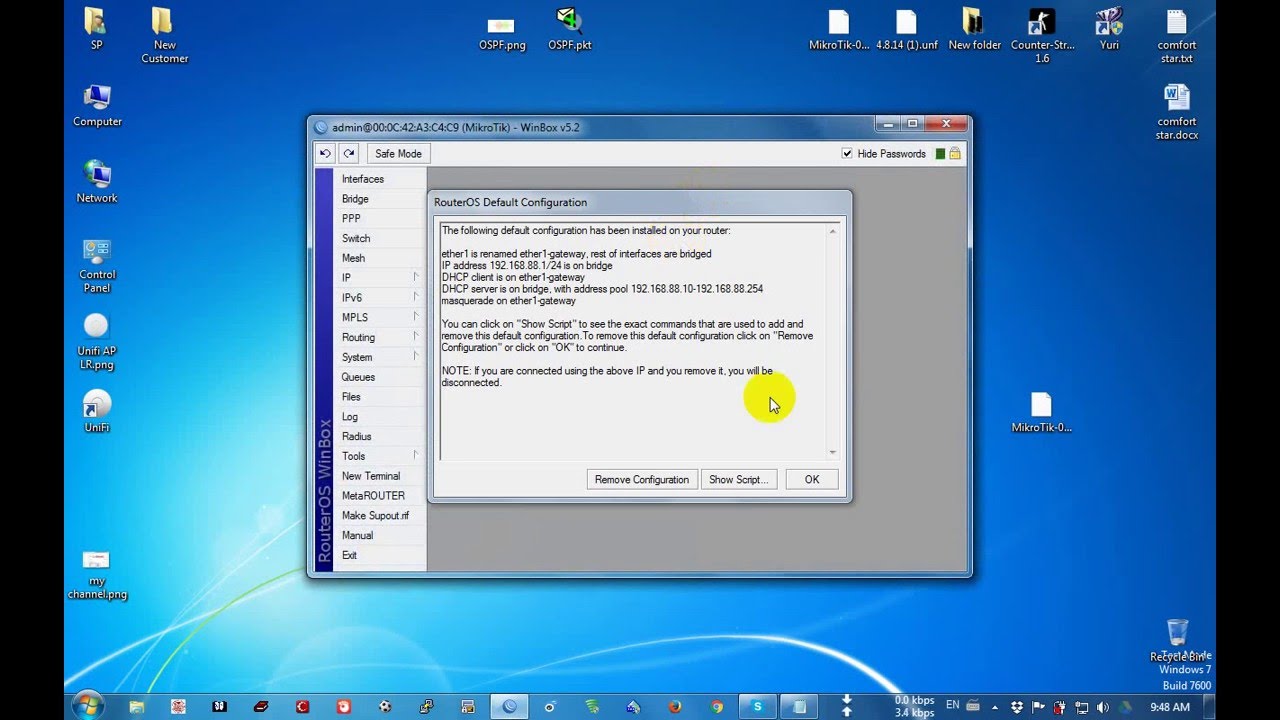
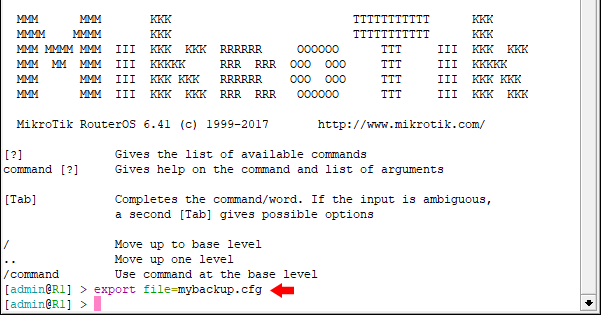


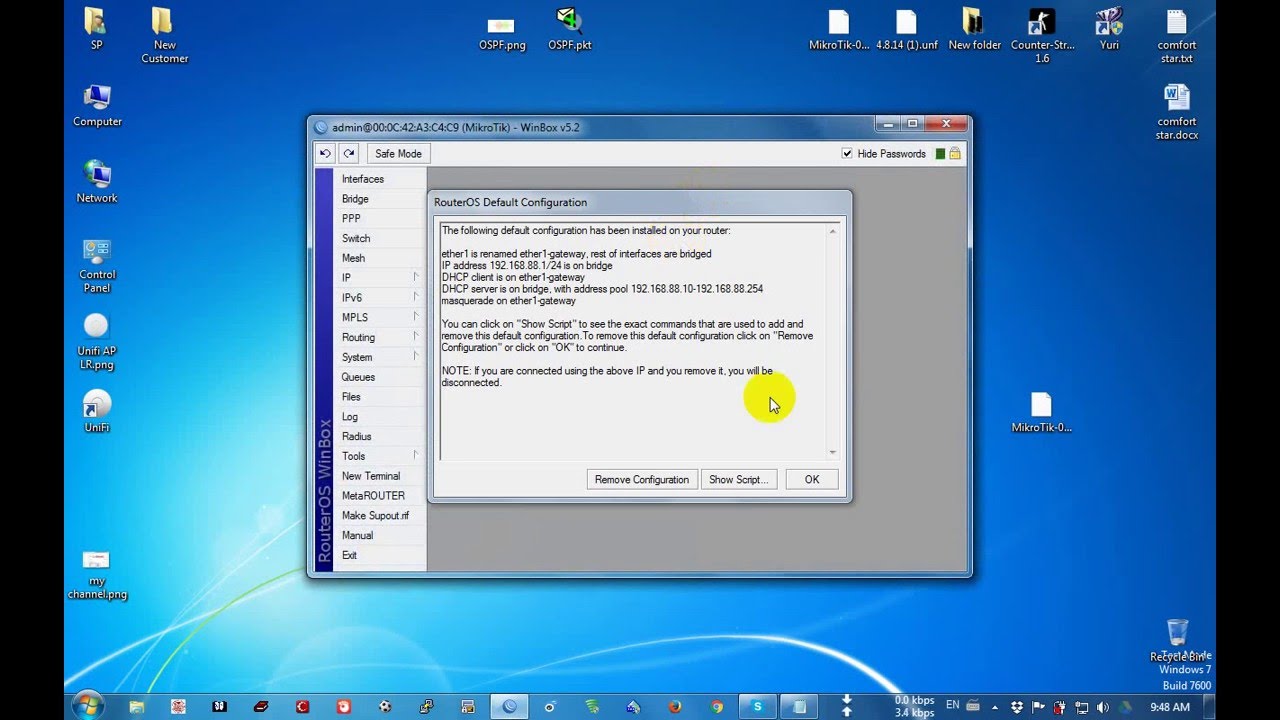
backup mikrotik restore
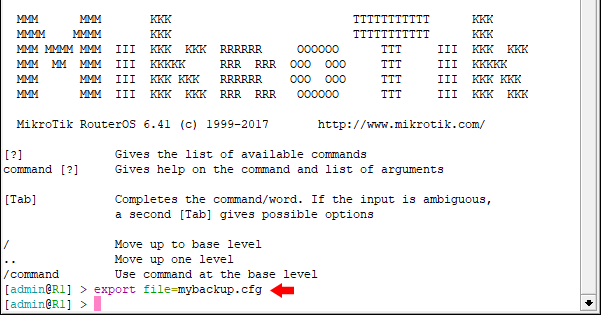
backup mikrotik file restore export text procedure terminal jcutrer config router command cfg rsc click

mikrotik jcutrer l2tp troubleshooting ipsec backup restore over procedure

mikrotik jcutrer recover passwords
Post a Comment for "MikroTik RouterOS Backup And Restore Ensuring Data Safety"