Bandwidth Optimization On MikroTik Routers
Hey there fellow farmers, today we wanted to share some information with you about a very important topic - Bandwidth Testing on Mikrotik Routers. If you’ve been struggling with slow internet speeds or inconsistent performance, this is definitely a subject you’ll want to pay attention to!
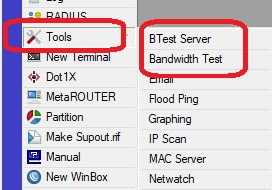
First off, let’s briefly discuss what bandwidth testing is and why it’s important. Essentially, bandwidth testing is the process of measuring the maximum amount of data that can be transmitted over an internet connection in a given amount of time. This is important because it helps you identify any bottlenecks or issues in your network that may be affecting performance.
Now that we understand why bandwidth testing is important, let’s dive into the specifics of how to do it using a Mikrotik Router.
Step 1: Open the Mikrotik RouterOS Terminal
The first step is to open the Mikrotik RouterOS Terminal. You can do this by clicking on the “New Terminal” button in the Winbox application or by opening the Terminal application on your computer and connecting to the router using the IP address and login information.
Step 2: Run the Bandwidth Test Command
Once you have the Terminal open, you’ll need to run the bandwidth test command. This is done by typing the following command into the Terminal:
/tool bandwidth-test Hit enter and you’ll be prompted to enter a few pieces of information, including the IP address of the server you want to test against, the number of TCP connections to use, and the duration of the test.
Step 3: Analyze the Results
After the test is complete, you’ll be presented with the results. Take a look at the data to determine if there are any issues or bottlenecks in your network. You may need to run the test multiple times to get a comprehensive view of your network’s performance.
Now that we’ve covered the basics of testing your network’s bandwidth using a Mikrotik Router, let’s dive a bit deeper into some of the other features and tools available to help you optimize your network performance.
Mikrotik RouterOS Features for Network Optimization
There are several features built into the Mikrotik RouterOS that can help you optimize your network for better performance. Here are a few of the most important:
QoS - Quality of Service
Quality of Service (QoS) is a feature that allows you to prioritize certain types of network traffic over others. This can be useful if you have applications that require a lot of bandwidth, like video conferencing or file sharing.
To configure QoS, you’ll need to specify certain rules for traffic classification and set up queues to manage the traffic. This can be a complex process, but it’s worth it if you need to ensure that your network is performing well for certain applications.
Firewall
The RouterOS firewall is a powerful tool for managing the traffic coming in and out of your network. You can use it to block certain types of traffic or limit the amount of bandwidth that specific applications can use.
For example, you could configure the firewall to block all incoming traffic from specific IP addresses, or limit the download speed of a certain application to free up bandwidth for other applications.
Bandwidth Control
Bandwidth control is another useful feature for managing network performance. With bandwidth control, you can limit the amount of bandwidth that specific applications or devices are allowed to use.
This can be useful if you have devices on your network that are constantly sucking up bandwidth, like a file-sharing server or a video streaming service. By limiting their bandwidth usage, you can ensure that other applications on your network are able to perform well.
Network Monitoring
Finally, you can use the RouterOS network monitoring tools to keep an eye on your network’s performance and identify any bottlenecks or issues. The RouterOS comes with several built-in tools for monitoring bandwidth usage, network activity, and more.
With these tools, you can identify which devices or applications are using the most bandwidth, how much traffic is flowing through your network at any given time, and where any bottlenecks are occurring.
Overall, there are a lot of different tools and features available in the Mikrotik RouterOS that can help you optimize your network for better performance. Whether you’re struggling with slow internet speeds or just want to make sure your network is performing as well as it can be, taking the time to understand these features and how to use them can make a big difference!
Thanks for reading, and happy networking!

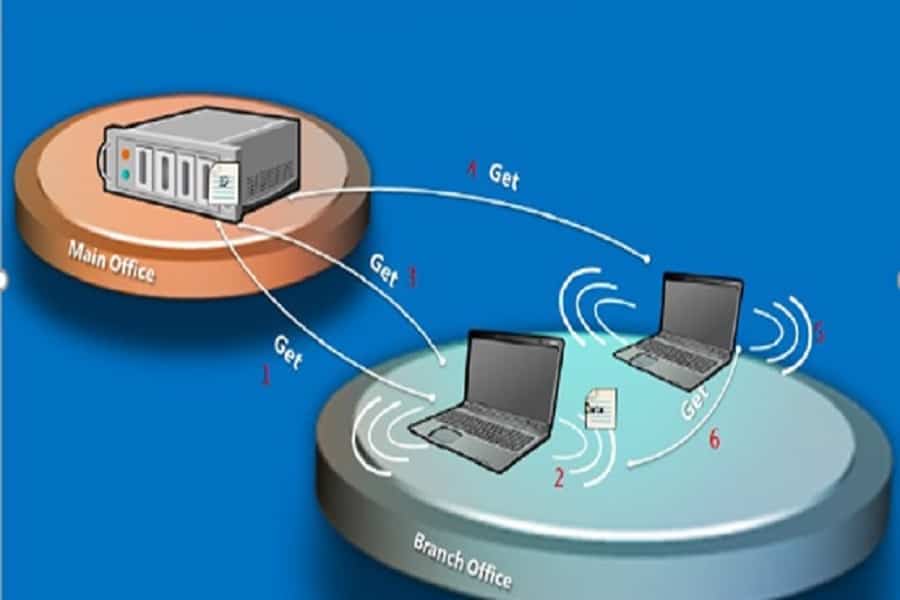
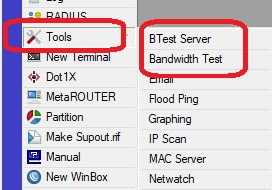

Post a Comment for "Bandwidth Optimization On MikroTik Routers"