Troubleshooting MikroTik Router Proxy Server Setup
Hey there, family! Today we're going to talk about how to configure your MikroTik router's web proxy. This is an important step in securing your network and making sure your internet connection is running smoothly.
If you're not familiar with a web proxy, it's basically a server that acts as an intermediary between your device and the internet. It can help improve the speed and reliability of your internet connection, as well as provide an added layer of security by filtering out malicious or unwanted content.
Details
So, let's get into the nitty-gritty of how to set up your MikroTik router's web proxy. First things first, you'll need to access your router's web interface. You can do this by opening up a web browser and typing in the router's IP address. Once you're logged in, navigate to the "IP" menu and select "Web Proxy."
From here, you'll need to enable the web proxy and specify the port number. We recommend using port 8080, as it's a common port used for web proxies.
Next, you'll want to specify the cache size. This is the amount of memory that will be allocated to store cached web pages. We suggest setting this to a reasonable size based on your network's needs.
You may also want to enable transparent web proxying, which allows the proxy server to intercept web requests without requiring any special configuration on your devices. This can be useful if you have a large number of devices on your network, as it eliminates the need to configure each device individually.
Finally, you'll want to set up access control for your web proxy. This allows you to specify which devices on your network are allowed to use the proxy, as well as any authentication requirements.
Tips
Here are some tips to keep in mind when configuring your MikroTik router's web proxy:
- Make sure to test your web proxy configuration to ensure it's working as expected.
- If you're experiencing slow internet speeds after enabling the web proxy, try adjusting the cache size or other settings.
- Consider setting up a blacklist to filter out unwanted or malicious content.
- Keep in mind that enabling the web proxy may increase latency, so you may want to consider other options if latency is a concern.
FAQ
Here are some frequently asked questions about MikroTik router web proxy configuration:
What is a web proxy?
A web proxy is a server that acts as an intermediary between your device and the internet. It can help improve the speed and reliability of your internet connection, as well as provide an added layer of security by filtering out malicious or unwanted content.
Why should I configure a web proxy on my MikroTik router?
Configuring a web proxy on your MikroTik router can help improve the speed and reliability of your internet connection, as well as provide an added layer of security by filtering out malicious or unwanted content. It can also help reduce bandwidth usage, which can save you money on your internet bill.
How do I access my MikroTik router's web interface?
You can access your MikroTik router's web interface by opening up a web browser and typing in the router's IP address. You may need to enter a username and password to log in.
How do I test my web proxy configuration?
You can test your web proxy configuration by attempting to access a website through the proxy. If the website loads normally, your web proxy is working as expected. If not, you may need to troubleshoot your configuration.
Do I need to configure my devices to use the web proxy?
If you've enabled transparent web proxying, you won't need to configure your devices to use the proxy. Otherwise, you'll need to configure each device individually to use the proxy.
Can I use a web proxy with a VPN?
Yes, you can use a web proxy with a VPN. However, keep in mind that this may increase latency and reduce overall internet speeds.
What else can I do to secure my network?
In addition to configuring a web proxy, there are a variety of other steps you can take to secure your network. These include using strong passwords, enabling WPA2 encryption on your wireless network, and configuring a firewall.
Well, that's all for now, folks! We hope this guide on how to configure your MikroTik router's web proxy was helpful. Stay safe out there!
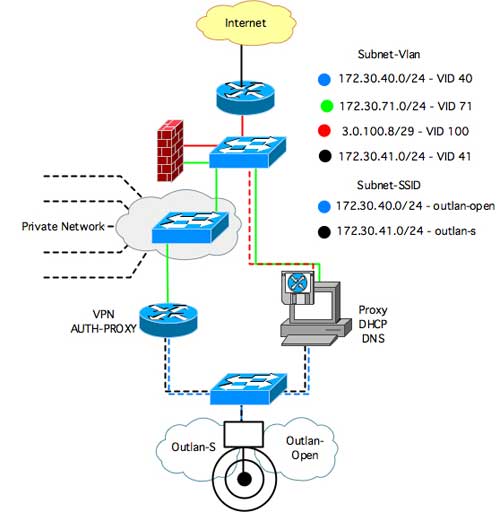
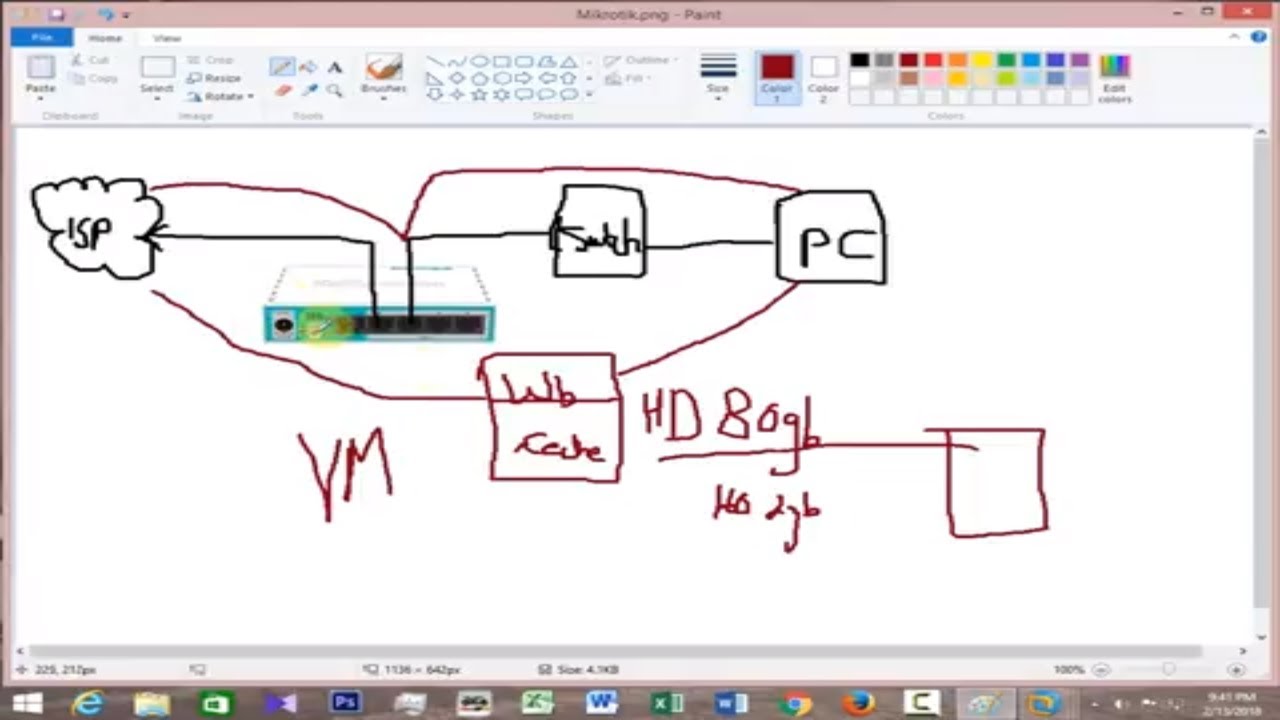
Post a Comment for "Troubleshooting MikroTik Router Proxy Server Setup"