Backup And Restore Strategies For MikroTik RouterOS
So, you've got yourself a MikroTik router? First off, congratulations on being a tech-savvy individual with a penchant for all things networking. Secondly, let's talk about an essential aspect of owning a router - backup and restore.
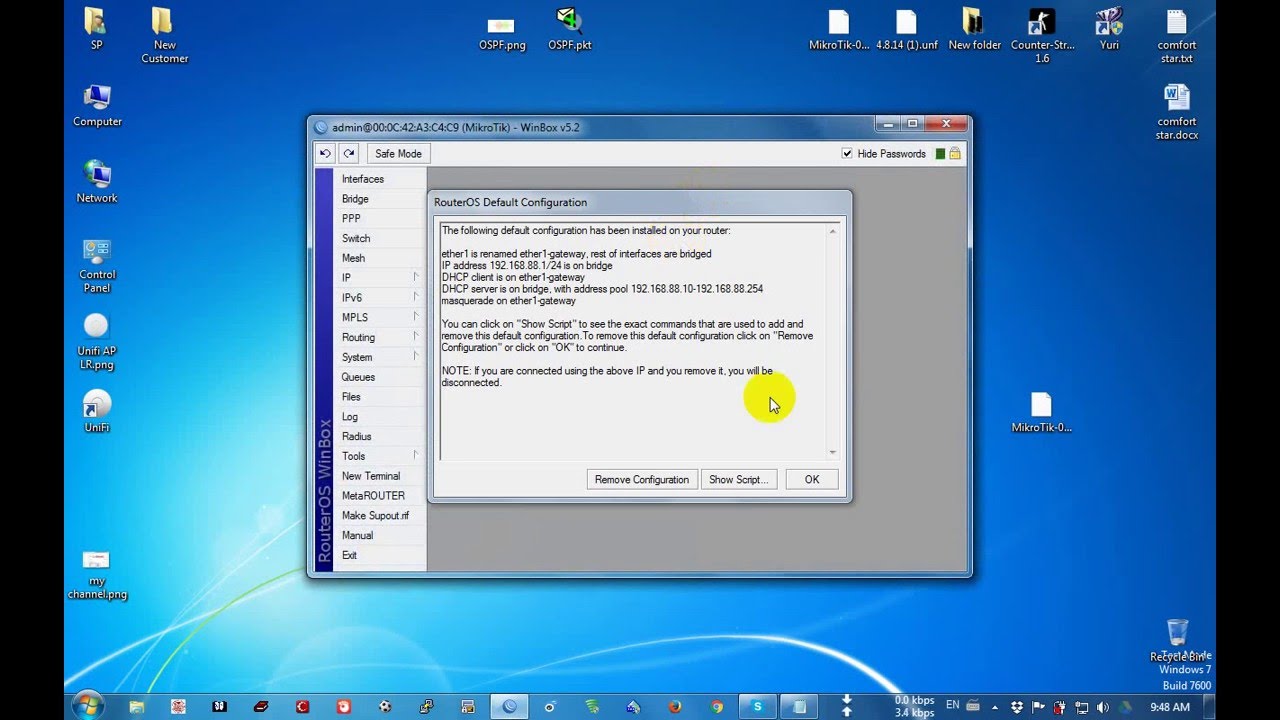
Yeah, yeah, we know, creating backups can seem tedious and time-consuming. But trust us, it's worth it in the long run. Think of it this way - would you want to be caught without a backup if your router suddenly went caput? No, we didn't think so.
So, here's why and how you should backup and restore your MikroTik router:
Why You Should Backup
Aside from the fact that it's basically a safety net for your router configuration, here are some other reasons for why you should be backing up:
- Easy Restoration: If something goes awry with your router, having a backup means you can quickly restore it to the previous state.
- Emergency Recovery: Let's say your MikroTik router gets hit by a lightning bolt or suffers from some other natural disaster. If you have a backup, you can easily recover your settings and get back online ASAP.
- New Router Setup: If you're upgrading to a new router, having a backup makes transferring your settings a breeze.
- Peace of Mind: Just knowing that you have a backup can help ease your mind and reduce potential stress over router issues.
How to Backup Your MikroTik Router
Now that you know why you should be backing up your router, let's dive into how you can do it with your MikroTik.
Step 1: Log into Your Router
The first thing you'll need to do is log into your router. This can typically be done by typing in the IP address of your router into your web browser. Once you're there, enter your login credentials to access the RouterOS interface.
Step 2: Navigate to the Backup Section
Once you're in the RouterOS interface, navigate to the System menu and click on the Backup option. Here, you'll see different backup options.
- Backup ("backup.rsc"): This option will create a backup of your router's configuration settings in a .rsc file.
- Backup and Export ("backup.rsc" and "backup.backup"): This option will create a backup of your router's configuration settings in both .rsc and .backup files.
- Configuration Export ("config.backup"): This option will create a backup of your router's configuration settings in a .backup file only.
For the purposes of this article, we'll be using the Backup and Export option.
Step 3: Backup and Export Your Router Settings
Now that you're in the Backup section and have selected the Backup and Export option, it's time to create your backup file.
You'll be prompted to choose a name for the backup file, which will be saved as a .rsc and .backup file. Once you've chosen a name, click the Backup button. The backup process can take a few minutes to complete, so be patient.
And voila! You've successfully backed up your MikroTik router settings.
How to Restore Your MikroTik Router
So, you've backed up your router settings and something has gone wrong. Fear not, as restoring your router from a backup is a relatively straightforward process.
Step 1: Log into Your Router
As with backing up, the first step to restoring your router is to log into the RouterOS interface. Make sure to have your backup file handy, as you'll need it in the next step.
Step 2: Navigate to the Backup Section
Once you're logged in, navigate to the System menu and click on the Backup option again. This time, select the Restore option. You'll be prompted to choose a backup file to use for the restore.
Step 3: Restore Your Router Settings
Now that you've selected your backup file, click the Restore button. The restore process can take a few minutes to complete, depending on the size of your backup file.
And there you have it - you've successfully restored your MikroTik router from a backup file. Congratulations, you're officially a backup and restore pro!
A Final Word on Backing Up Your Router
Hopefully, we've convinced you of the importance of backing up your router settings. But just in case, here's one last reason for why you should be doing it:
Because We Said So: We may not be certified networking professionals, but we do know a thing or two about the potential disaster that can come from not backing up your router settings. Trust us when we say it's worth the extra time and effort.
So, with that said, go forth and backup your MikroTik router settings. Your future self will thank you.

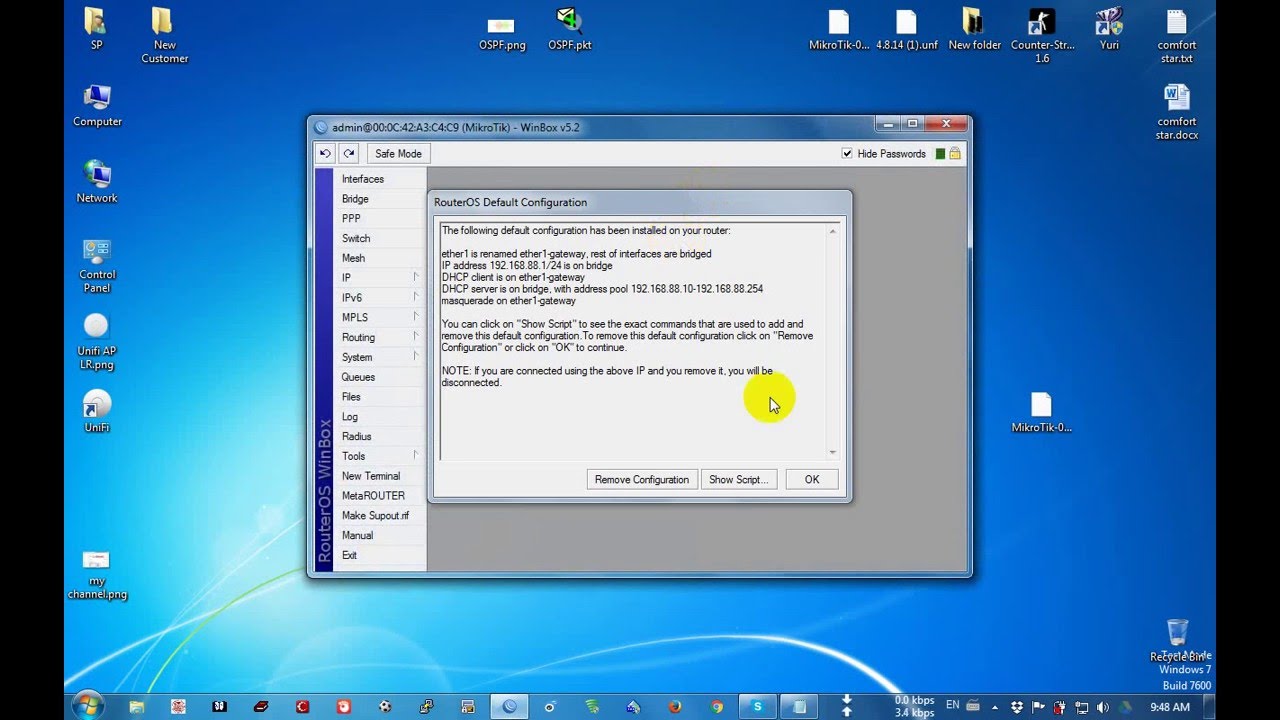
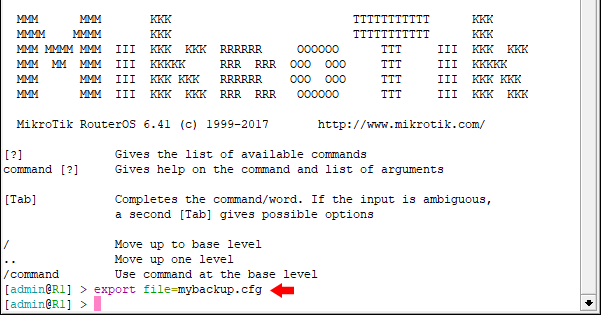
Post a Comment for "Backup And Restore Strategies For MikroTik RouterOS"